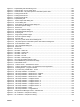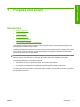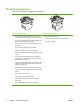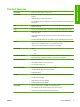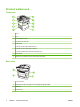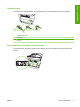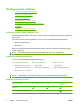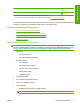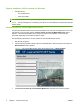HP LaserJet M2727 MFP - Software Technical Reference
Figure 4-2 Paper/Quality tab with warning icons ............................................................................................ 241
Figure 4-3 Advanced tab – PCL 6 printer driver ............................................................................................. 243
Figure 4-4 Advanced tab – HP postscript level 3 emulation printer driver ..................................................... 243
Figure 4-5 Printing Shortcuts tab .................................................................................................................... 249
Figure 4-6 Printing shortcuts box ................................................................................................................... 250
Figure 4-7 Printing Shortcuts tab .................................................................................................................... 251
Figure 4-8 Paper/Quality tab .......................................................................................................................... 253
Figure 4-9 Custom Paper Size dialog box .................................................................................................... 254
Figure 4-10 Covers dialog box ....................................................................................................................... 258
Figure 4-11 Print pages on different paper dialog box ................................................................................... 258
Figure 4-12 Document preview image ........................................................................................................... 259
Figure 4-13 Effects tab ................................................................................................................................... 260
Figure 4-14 Document preview image ........................................................................................................... 262
Figure 4-15 Watermark Details dialog box ..................................................................................................... 263
Figure 4-16 Finishing tab ................................................................................................................................ 266
Figure 4-17 Page-order preview images ........................................................................................................ 270
Figure 4-18 Document preview image ........................................................................................................... 270
Figure 4-19 Services tab ................................................................................................................................ 272
Figure 4-20 HP PCL 6 printer driver Device Settings tab ............................................................................... 274
Figure 4-21 HP postscript level 3 emulation printer driver Device Settings tab ............................................. 274
Figure 4-22 Font Substitution Table ............................................................................................................... 277
Figure 4-23 HP Font Installer dialog box ........................................................................................................ 278
Figure 4-24 About tab ..................................................................................................................................... 283
Figure 5-1 HP Director ................................................................................................................................... 295
Figure 5-2 HP EWS – Status tab .................................................................................................................... 296
Figure 5-3 HP EWS – System tab .................................................................................................................. 297
Figure 5-4 HP EWS – Print tab ...................................................................................................................... 297
Figure 5-5 HP EWS – Fax tab ........................................................................................................................ 298
Figure 5-6 HP EWS – Networking tab ............................................................................................................ 298
Figure 5-7 HP LaserJet installer browser screen ........................................................................................... 301
Figure 5-8 LaserJetMFP1522_2727series CD image .................................................................................... 301
Figure 5-9 Authenticate screen ...................................................................................................................... 302
Figure 5-10 License screen – HP Software License ...................................................................................... 303
Figure 5-11 License Agreement screen – HP Software License Agreement ................................................. 304
Figure 5-12 Installing screen – progress indicator ......................................................................................... 304
Figure 5-13 If you are using a USB cable... screen ....................................................................................... 305
Figure 5-14 HP Setup Assistant – Introduction .............................................................................................. 306
Figure 5-15 HP Setup Assistant – Select Device – Network .......................................................................... 307
Figure 5-16 HP Setup Assistant – Select Device – USB ............................................................................... 308
Figure 5-17 HP Setup Assistant – Select Device – Other .............................................................................. 308
Figure 5-18 HP Setup Assistant – Configure Device .................................................................................... 309
Figure 5-19 HP Setup Assistant – Configure Device – 2 ............................................................................... 310
Figure 5-20 HP Setup Assistant – Configure Device – 3 ............................................................................... 311
Figure 5-21 HP Setup Assistant – Configure Device – 4 ............................................................................... 312
Figure 5-22 HP Setup Assistant – Configure Device – 5 ............................................................................... 313
Figure 5-23 HP Setup Assistant – Finish ...................................................................................................... 314
Figure 5-24 HP Setup Assistant – Congratulations ....................................................................................... 315
Figure 6-1 Sample Device Manager screen – Windows XP .......................................................................... 335
Figure 6-2 HP ToolboxFX – sample error dialog ............................................................................................ 338
Figure 6-3 HP ToolboxFX – sample error dialog ............................................................................................ 340
ENWW xix