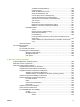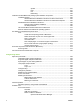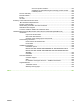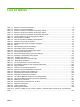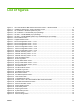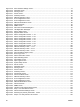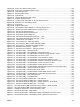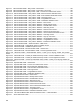HP LaserJet M2727 MFP - Software Technical Reference
Figure 2-88 Step 2 of 3: Select Printers screen ............................................................................................. 126
Figure 2-89 Step 3 of 3: Customize Settings screen ...................................................................................... 127
Figure 2-90 Alert Settings screen ................................................................................................................... 128
Figure 2-91 My HP Printers screen ................................................................................................................ 129
Figure 2-92 Overview tab ............................................................................................................................... 130
Figure 2-93 HP Easy Printer Care Help screen ............................................................................................. 131
Figure 2-94 Supplies Ordering screen ........................................................................................................... 132
Figure 2-95 Transfer printer information to HP Sure Supply? screen ............................................................ 133
Figure 2-96 Welcome to HP SureSupply screen ............................................................................................ 134
Figure 2-97 Support tab ................................................................................................................................. 135
Figure 2-98 Support Help screen ................................................................................................................... 136
Figure 2-99 HP Proactive Support dialog box – HP Easy Printer Care ......................................................... 137
Figure 2-100 Welcome to the HP Product Survey Program screen ............................................................... 138
Figure 2-101 HP LaserJet Scan dialog box ................................................................................................... 141
Figure 2-102 HP LaserJet Scan drop-down menu ......................................................................................... 141
Figure 2-103 Scan Setup Options dialog box ................................................................................................ 142
Figure 2-104 HP LaserJet Scan dialog box flowchart – 1 of 2 ....................................................................... 143
Figure 2-105 HP LaserJet Scan dialog box flowchart – 2 of 2 ....................................................................... 143
Figure 2-106 TWAIN-driver user interface ..................................................................................................... 148
Figure 2-107 Scan Preferences – Web Page Dialog ..................................................................................... 149
Figure 2-108 WIA scanning – WIA compliant software program ................................................................... 150
Figure 2-109 WIA scanning – Scanners and Cameras folder ........................................................................ 151
Figure 2-110 WIA-driver user interface — flatbed .......................................................................................... 152
Figure 2-111 WIA-driver user interface — ADF (no preview) ......................................................................... 152
Figure 2-112 Fax Setup Utility – Welcome screen ......................................................................................... 154
Figure 2-113 Fax Setup Utility – Fax Identification: Dial prefix? screen ......................................................... 155
Figure 2-114 Fax Setup Utility – Fax Identification: Confirmation page after fax? screen ............................. 156
Figure 2-115 Fax Setup Utility – Fax Identification: Fax Line? screen ........................................................... 157
Figure 2-116 Fax Setup Utility – Fax Identification: User Information screen ................................................ 158
Figure 2-117 Fax Setup Utility – Fax Identification: Distinctive Ring Service? screen ................................... 159
Figure 2-118 Fax Setup Utility – Fax identification: Telephone answering machine? screen ........................ 160
Figure 2-119 Fax Setup Utility – Fax identification: Phone connection? screen ............................................ 161
Figure 2-120 Fax Setup Utility – Fax identification: Shared fax line? screen ................................................. 162
Figure 2-121 Fax Setup Utility – Fax identification: Automatically answer all incoming calls? screen ........... 163
Figure 2-122 Fax Setup Utility – Answer all calls mode screen ..................................................................... 164
Figure 2-123 Fax Setup Utility – Manual answer mode screen ..................................................................... 165
Figure 2-124 Fax Setup Utility – Fax identification: Shared telephone line screen ........................................ 166
Figure 2-125 Fax Setup Utility – Fax identification: Current date and time screen ........................................ 167
Figure 2-126 Fax Setup Utility – Date and time screen ................................................................................. 168
Figure 2-127 Fax Setup Utility – Complete screen ........................................................................................ 169
Figure 2-128 HP LaserJet Send Fax dialog box – user interface .................................................................. 170
Figure 2-129 HP LaserJet Send Fax dialog box – multiple recipients ........................................................... 172
Figure 2-130 HP LaserJet Send Fax dialog box – multiple recipients – Phone Book .................................... 173
Figure 2-131 HP LaserJet Send Fax dialog box – cover page ...................................................................... 174
Figure 3-1 HP LaserJet M2727 MFP Series CD browser screen — Welcome Back! .................................... 189
Figure 3-2 HP LaserJet M2727 MFP Series CD browser screen ................................................................... 190
Figure 3-3 Installation software CD – More Information screen ..................................................................... 191
Figure 3-4 Recommended Install – Initial screen ........................................................................................... 192
Figure 3-5 Recommended Install – Please Allow All HP Install Wizard Processes screen ........................... 193
Figure 3-6 Recommended Install – Choose Easy Install or Advanced Install screen .................................... 194
ENWW xvii