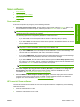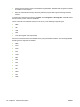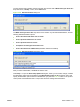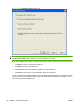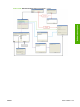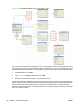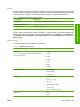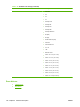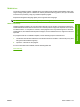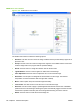HP LaserJet M2727 MFP - Software Technical Reference
The HP LaserJet Scan software contains a simple user interface with a What would you like to do?
drop-down menu, a Setup... button, and a Scan button.
Figure 2-101 HP LaserJet Scan dialog box
The What would you like to do? drop-down menu contains any user-defined destinations, and the
following default destination options:
●
Scan a document and attach it to an e-mail
●
Scan a photo and attach it to an e-mail
●
Scan a photo and save it to a file
●
Prompt me for settings first and then scan
●
Scan a document into editable text (if Readiris software is installed)
Figure 2-102 HP LaserJet Scan drop-down menu
After you select a destination, click Scan to start the scan.
Click Setup... to open the Scan Setup Options dialog box, where you can create, change, or delete
the destination options that are available in the What would you like to do? drop-down menu and
specify the destination options that are available when you press the Scan To button on the product
control panel. Each destination has a unique name and scan settings associated with it.
ENWW Scan software 141
Software description