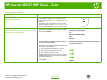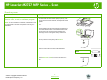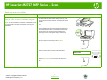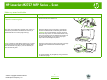HP LaserJet M2727 MFP - Scan Tasks
HP LaserJet M2727 MFP Series – Scan
© 2007 Copyright Hewlett-Packard
Development Company, L.P.
1
www.hp.com
Select scan properties
How do I? Steps to perform
Scan from the product
Scanning from the product control panel is only supported
with a full software installation. HP ToolboxFX must be
running to scan by using the Scan To button or the Start
Scan button.
1 Scan directly from the product by using the control-
panel scan buttons. Press Start Scan or Scan To to
scan to a folder (Windows only) or to scan to e-mail.
Set up the product Scan To button to set up
destinations on the product
1 Click Start, click Programs (or All Programs in
Windows XP), click HP, click the product, click Scan,
and then click Settings.
Start
Programs / All Programs
HP
HP LaserJet M2727 MFP
Scan
Settings
2 Select Change the destinations that show up on
the all-in-one control panel.
Change the destinations that show up on the all-
in-one control panel
3 The product is pre-configured with the following three
destinations in the dialog box.
○ Scan a document and attach it to an e-mail
○ Scan a photo and attach it to an e-mail
○ Scan a photo and save it as a file
Highlight a destination and click the arrow to move to
the destinations currently on the dialog box. Repeat
for all three destinations.
4 Click Update.
Update