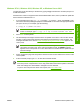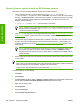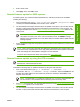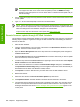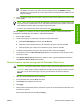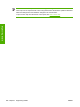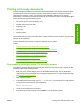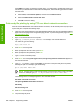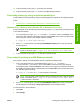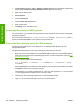HP LaserJet M4345 MFP - Software Technical Reference (external)
Windows NT 4.0, Windows 2000, Windows XP, or Windows Server 2003
The .RFU file can be sent directly to the device by typing a copy command at a command prompt or in
an MS-DOS window.
Windows NT 4.0 does not support the HP LaserJet M4345 MFP drivers, but it is possible to update the
device firmware in Windows NT 4.0.
1. At a command prompt, type copy /b <FILENAME> <PORTNAME> , where <FILENAME> is the
name of the .RFU file (including the path) and <PORTNAME> is the name of the appropriate device
port (such as LPT1). For example, type the following:
C:\>copy /b c:\xxxxfw.rfu LPT1
NOTE If the file name or path includes a space, enclose the file name or path in quotation
marks. For example, type C:\>copy /b "c:\My Documents\xxxxfw.rfu" LPT1.
2. Press Enter on the keyboard.
3. The download process begins and the firmware is updated on the device. This can take several
minutes. Let the process finish without further interaction with the device or the computer. The
messages described in the section
Printer messages during the firmware update appear on the
control panel.
NOTE The device automatically turns off and then on again to activate the update; this
can happen more than once. At the end of the update process, the READY message
appears on the control panel. Do not turn off the device or interfere with the update until you
see this message.
4. Print a configuration page and verify that the firmware revision number matches the revision of the
current update.
5. At the command prompt, type exit to close the command window.
NOTE Print a menu map to see what user settings are configured in the current firmware. This
menu map can be compared with a menu map printed before the firmware update to determine
what user settings have been added or changed in the new firmware.
To print a menu map from the device control panel, see
Print a menu map.
ENWW Remote firmware updates 281
Engineering Details