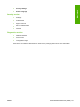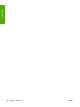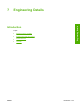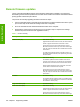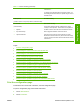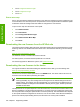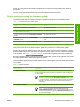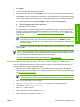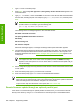HP LaserJet M4345 MFP - Software Technical Reference (external)
Device message Explanation
INITIALIZING This message appears from the time the device has finished reprogramming the
flash until the device reinitializes.
RESEND UPGRADE This message appears (in English only) if the firmware update fails because the
RFU process is interrupted. It can also occur if firmware for accessories (such as
the duplex unit or an output device becomes is corrupted. Perform another update
by any means that is supported by the device, regardless of the connection
(network or USB).
RFU LOAD ERROR
SEND RFU UPGRADE
ON USB PORT
This message appears (in English only) if the firmware update of the formatter
fails because the print-engine firmware is corrupted.
If this message appears, the update must now be sent only by a computer that is
attached to the USB port of the device.
NOTE To verify that the firmware update succeeded, print a new configuration page from the
control panel and verify that the firmware date code on the configuration page has changed.
The following table lists possible reasons for the failure of a remote firmware update and the corrective
action required for each situation.
Table 7-4 Troubleshooting a firmware update failure
Reason for firmware update failure Corrective action
The .RFU file is corrupted. The device recognizes that the file is corrupted and rejects the update. Download
the file again and send the new file to the device. Download the file from the following
Web site:
www.hp.com/go/ljm4345mfp_firmware
The wrong device is contained in
the .RFU file.
The device recognizes the device mismatch and rejects the update. Download the
correct file and send it to the device. Download the file from the following Web site:
www.hp.com/go/ljm4345mfp_firmware
The upgrade was interrupted. See Table 7-3 Update messages.
A flash hardware failure occurred. Although it is extremely unlikely, the device might have a hardware failure. Call
technical support to address the problem (see the flyer that came with the device
for a local telephone support list).
Remote firmware update by using FTP through a browser
Complete the following steps to update the device firmware by using file transfer protocol (FTP) through
a browser on MS Windows or Macintosh operating systems.
1. Make note of the TCP/IP address of the device on the HP Embedded Jetdirect page. The HP
Embedded Jetdirect page is the second page of the configuration page printout. To print a
configuration page, see
Print the configuration page .
2. Open a browser window.
3. In the address line of the browser, type ftp://<IPADDRESS>, where <IPADDRESS> is the TCP/
IP address of your device. For example, if the TCP/IP address is 192.168.0.90, type FTP://
192.168.0.90
Table 7-3 Update messages (continued)
278 Chapter 7 Engineering Details ENWW
Engineering Details