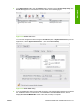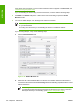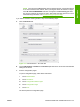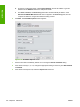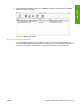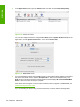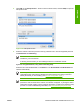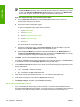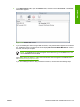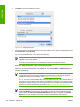HP LaserJet M4345 MFP - Software Technical Reference (external)
4. Click Add to open the add device screen.
Figure 6-24 Add printer screen
5. Choose the network connection protocol in the top drop-down menu. The two supported protocols
are Rendezvous and IP Printing.
If you are using Rendezvous, carry out the following step:
NOTE Rendezvous is the easiest method and is the best method to use if the device is
installed on your local network.
IP Printing must be used if you are installing the device on a different network.
If you are using Rendezvous, carry out the following step:
Select the HP LaserJet M4345 MFP in the Name list. The Printer Model and Model Name are
selected automatically.
NOTE If you are on a network that has more than one HP LaserJet M4345 MFP, print a
configuration page and match the Rendezvous Printer Name to the name on the list to
identify the device you are installing. (See
Print the configuration page .)
NOTE If the HP LaserJet M4345 MFP does not appear in the list, verify that the device is
powered on and connected to the network. If it still does not appear, try turning the device
off and then on again. Finally, turn the computer off and then on again, then restart the setup
process. For more troubleshooting information, see
Troubleshooting the printer setup.
NOTE If the automatic selection fails, or if you want to manually select a PPD file, click
the Printer Model drop-down menu, choose HP, and then choose the PPD file that you
want to add. If the HP LaserJet M4345 MFP Series PPD does not appear in the Model
Name list, turn the computer off and then on again and restart the setup process.
220 Chapter 6 Macintosh ENWW
Macintosh