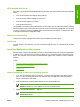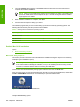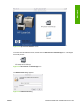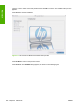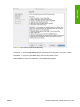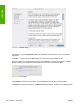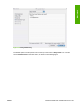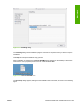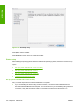HP LaserJet M4345 MFP - Software Technical Reference (external)
4. The main Installer dialog appears. Click Install and then follow the onscreen instructions to
complete the software installation.
NOTE When you are installing the printing-system software, be patient. The installer must
perform an initial search of the computer for up to 1 minute. During this time the installer
might appear to be stalled.
5. When software installation is complete, click Quit.
6. Continue with the steps for setting up a device.
The software program that you use to finish setting up the device varies by operating system. The
following table shows the print setup tools that are available.
Table 6-1 Adding a device in Macintosh operating systems
Operating System Print Center Printer Setup Utility Print & Fax
Mac OS X V10.2.8 x
Mac OS X V10.3 x x
Mac OS X V10.4 x x
Detailed Mac OS X installation
Topics:
●
Main Install dialog sequence
Main Install dialog sequence
This section provides information about the Macintosh installation dialog-box sequence for the Easy
Install (the typical installation option).
NOTE If you are installing the device using a network connection, you can connect the device
to the network before installing the software, but if you are installing the device using a USB
connection, install the software before connecting the USB cable.
Insert the HP LaserJet M4345 MFP printing-system software CD in the CD-ROM drive.
If the CD screen does not open automatically when the CD is put into the CD-ROM drive, double-click
the HP LJ M4345 MFP CD-ROM icon on the desktop to open the installer folder.
Figure 6-1 HP LJ M4345 MFP CD-ROM icon
The hp LaserJet dialog opens.
202 Chapter 6 Macintosh ENWW
Macintosh