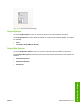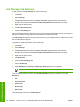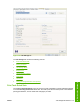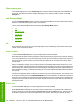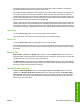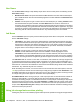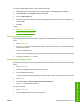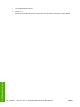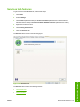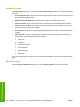HP LaserJet M4345 MFP - Software Technical Reference (external)
User Name
Use the User Name settings to help identify the job at the device control panel. The following are the
User Name settings:
●
Windows User Name. This option associates the MS Windows user name with the stored print
job. The MS Windows user name automatically appears in the text field below the Windows User
Name options.
●
Custom. Use this option to type a custom name for the stored print job. Clicking Custom makes
the text field below the option available. The User Name field can contain no more than 16
characters, and is limited to A through Z and 0 through 9 because the name appears on the device
control-panel display. Any typed lowercase character automatically shifts to uppercase. Any typed
character in an ASCII code of fewer than 32 or more than 126 characters is removed from the edit
field, along with all of the characters that follow it. Any character beyond 16 is truncated.
Job Name
Use the Job Name options to specify a name to identify the job at the device control panel. The following
are the Job Name settings:
●
<Automatic>. This option, which is the default selection, automatically generates the job name
that is associated with the stored print job. The file name of the print job is used if it is available to
the print driver. Otherwise, the software program name or a time stamp is used for the job name.
The file name of the print job is used if it is available to the print driver. Otherwise, the software
program name or a time stamp is used for the job name.
●
Custom. Use this to type a custom job name for the stored print job. When you click the
Custom, the text field below the option becomes available. In those languages for which
<Automatic> cannot be translated without the use of invalid characters, the driver uses a string
of three dashes. The acceptable characters for job name and user name vary for each operating
system. The string must be of a length and type that can appear on the device control-panel display.
The Job Name field can contain no more than 16 characters, and is limited to A through Z (uppercase
or lowercase) and 0 through 9 so that the name can appear on the device control-panel display. Any
typed lowercase character automatically shifts to uppercase. Any typed character in an ASCII code of
fewer than 32 or more than 126 characters is removed from the edit field, along with all of the characters
that follow it. Any character beyond 16 is truncated.
When the dialog box is closed, or as soon as the focus is removed from the control (that is, when the
TAB key is pressed or another control is selected), an empty string is replaced with <Automatic>. The
acceptable characters for job name and user name vary for each operating system. The string must be
of a length and type that can appear on the device control-panel display.
If Job Name Exists. When storing a print job, create a print-job name or allow the device software to
assign one automatically. If a print job that has the same name already exists, the new print job
overwrites the existing print job. To eliminate the chances of a new print job overwriting an old print job
because both have the same name, select Use Job Name + (1-999). When the print-job name exists,
the device software assigns a number between 1 and 999 to the end of the print job name to make it
unique. Select Replace Existing File to always have the device software overwrite an existing print job
that has the same print job name.
Using job-storage features when printing
Clicking the print icon in the software program toolbar prints the job without using job-storage features.
176 Chapter 5 HP PCL 6, PCL 5, and PS Emulation drivers for MS Windows ENWW
HP drivers for Windows