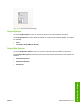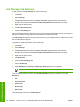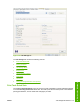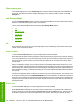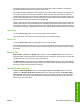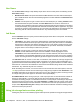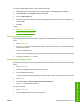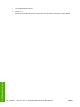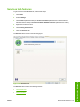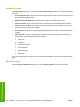HP LaserJet M4345 MFP - Software Technical Reference (external)
Job Storage tab features
To gain access to the Job Storage tab, follow these steps:
1. Click Start.
2. Select Settings.
3. Click Printers (Windows 2000) or Printers and Faxes (Windows XP Professional and
Windows Server 2003) or Printers and Other Hardware Devices (Windows XP Home).
4. Right-click the device name.
5. Click Printing Preferences.
6. Click the Job Storage tab.
Use the job-storage feature to store print jobs in the HP LaserJet M4345 MFP memory for printing at a
later time. These job-storage features are described in the following sections.
The Job Storage tab appears among the driver tabs only if job-storage feature is enabled, and a hard
disk is installed and configured.
To disable the job-storage feature, follow these steps:
1. Click Start.
2. Select Settings.
3. Click Printers (Windows 2000) or Printers and Faxes (Windows XP Professional and
Windows Server 2003) or Printers and Other Hardware Devices (Windows XP Home).
4. Right-click the device name.
5. Click Properties.
6. Click the Device Settings tab.
7. Select Job Storage.
8. Select Disabled in the Change 'Job Storage' Setting dialog box that appears.
NOTE When the job-storage feature is disabled, the Job Storage driver tab is not visible.
If the job-storage feature is enabled, the Job Storage Mode settings are available on the Job
Storage tab:
●
Off
●
Proof and Hold
●
Private Job
●
Quick Copy
●
Stored Job
The following figure shows the Job Storage tab.
172 Chapter 5 HP PCL 6, PCL 5, and PS Emulation drivers for MS Windows ENWW
HP drivers for Windows