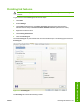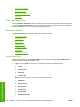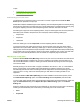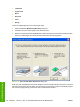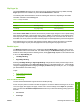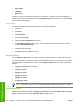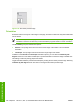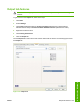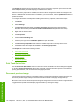HP LaserJet M4345 MFP - Software Technical Reference (external)
●
Other Pages
●
Last Page
●
Back Cover
A booklet is a print job that places two pages on each side of a sheet that can then be folded into a
booklet that is half the size of the media. Use the Booklet Layout drop-down menu on the Finishing
tab to control booklet settings.
Print a booklet
Complete the following steps to print a booklet in most software programs.
1. Click File.
2. Click Print.
3. Click Properties.
4. Click the Finishing tab.
5. Select the Print on Both Sides check box.
6. In the Booklet Layout drop-down menu, select the type of booklet printing that you want (for
example, Right Edge Binding).
7. Click OK in the print driver.
8. Click OK in the print dialog box to print.
Pages per Sheet
Use the Pages per Sheet option to select the number of pages to print on a single sheet of media.
If you print more than one page per sheet, the pages appear smaller and are arranged on the sheet in
the order that they would otherwise be printed. The Pages per Sheet drop-down menu provides six
settings:
●
1 page per sheet (this is the default)
●
2 pages per sheet
●
4 pages per sheet
●
6 pages per sheet
●
9 pages per sheet
●
16 pages per sheet
NOTE Selecting an option other than 1 page per sheet makes booklet printing unavailable.
Print Page Borders
Related controls indented beneath the Pages per Sheet edit box are Print Page Borders and Page
Order, which become active when Pages per Sheet is greater than 1.
166 Chapter 5 HP PCL 6, PCL 5, and PS Emulation drivers for MS Windows ENWW
HP drivers for Windows