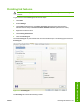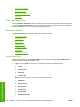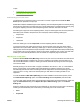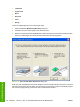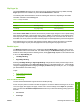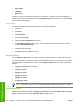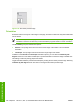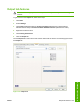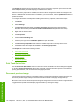HP LaserJet M4345 MFP - Software Technical Reference (external)
Flip Pages Up
Use the Flip Pages Up check box is used to specify the duplex-binding option. By default, the Flip
Pages Up check box is available only when Print on Both Sides is selected.
The following table demonstrates the results of selecting this check box, depending on the media
orientation selected on the Finishing tab.
Table 5-4 Page orientation
Orientation (Finishing tab) Flip Pages Up selected Flip Pages Up not selected
Portrait Short-edge binding Long-edge binding
Landscape Long-edge binding Short-edge binding
When Print on Both Sides is selected, the document preview image changes to show a spiral binding
along either the left edge or the top edge of the page. In addition, a folded-over corner appears in the
lower-right portion of the preview image, indicating that printing occurs on the back side. An arrow on
the folded-over corner points in the direction that the pages would be flipped if they were bound together.
Short-side binding is for print jobs with pages that read by flipping over like the pages of a calendar.
Long-side binding is for print jobs with pages that read by turning like the pages of a book.
Booklet layout
The Booklet Layout drop-down menu, visible when Print on Both Sides is selected, offers choices
that are based on the current media size. The default setting for the Booklet Printing drop-down menu
is Off. The other settings have the following format, where [paper size] depends on the media size that
is set on the Paper/Quality tab:
●
Left Edge Binding
●
Right Edge Binding
Selecting Left Edge Binding or Right Edge Binding changes the document preview image to show
the location of the binding. If the Pages per Sheet setting is on the default setting of 1, it automatically
changes to 2 pages per sheet. Changing the Pages per Sheet setting manually to 4, 6, 9, or 16 pages
per sheet disables the booklet setting.
Topics:
●
Book and Booklet Printing
●
Print a booklet
Book and Booklet Printing
The HP LaserJet M4345 MFP supports book and booklet printing.
A book is a print job that consists of at least two pages. It can have a different media type for the front
cover, first page, other pages, last page, or back cover. Use the settings on the Paper tab (available
when you select the Use Different Paper/Covers check box) to select the following printing options for
the book:
●
Front Cover
●
First Page
ENWW Finishing tab features 165
HP drivers for Windows