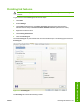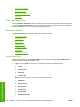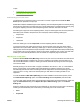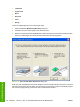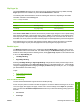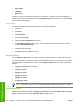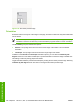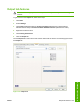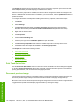HP LaserJet M4345 MFP - Software Technical Reference (external)
●
Letterhead
●
Prepunched
●
Bond
●
Recycled
●
Color
●
Rough
To print a multiple-page document, follow these steps:
1. Select the Print on Both Sides (Manually) check box.
2. Click OK. The even-number pages of the document print.
3. When the control panel shows the MANUALLY FEED message, insert the stack of media (on which
the even-number pages have been printed) as indicated in the following figure.
Figure 5-18 Print on Both Sides Instructions dialog box
When you have completed the steps in the dialog box, the second half of the print job prints on the back
side of the sheets in the stack of media. The driver does not require the program to specifically support
odd- and even-page printing, because the driver coordinates this function.
164 Chapter 5 HP PCL 6, PCL 5, and PS Emulation drivers for MS Windows ENWW
HP drivers for Windows