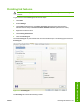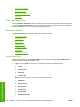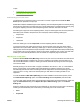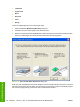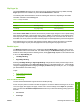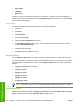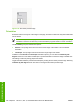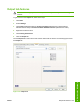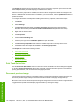HP LaserJet M4345 MFP - Software Technical Reference (external)
Topics:
●
Automatically print on both sides
●
Manually print on both sides
Automatically print on both sides
The duplexing unit in the device prints on two sides of a sheet of paper when the Print on Both
Sides option is specified in the print job.
Models with a duplexer installed support smart duplexing. The smart duplexing feature increases printing
performance by preventing one-page print jobs or single-sided pages of a duplexed print job from going
through the duplexing unit even when the duplexing feature has been selected in the driver.
All media types support the smart duplexing feature, except for media types that cannot be printed on
both sides (such as labels, transparencies, and envelopes) and the following media types:
●
Prepunched
●
Preprinted
●
Letterhead
When the media type is set to Unspecified, the smart duplexing feature is disabled.
To achieve the best print quality when printing on the second side of the page, the device makes
adjustments to its print modes. Selecting a media type, in effect instructs the MFP to use a group of
settings (such as fuser temperature and print speed) to create an image that has the best possible quality
for that media. This group of settings is known as print mode. A different print mode is used with each
media type. Print-mode adjustments for the second side of a duplexed page are automatic.
Manually print on both sides
Select the Print on Both Sides (Manually) check box to print on the second side of the media for the
HP LaserJet M4345 MFP models that do not have a duplexing unit installed. Use this setting on all
HP LaserJet M4345 MFP models for media types that the automatic duplexing unit does not support,
such as thick media.
Manually printing on the second side of a page is available in the HP PCL 6, PCL 5, or PS emulation
drivers. If a duplexing unit is installed and manual duplexing is enabled in the driver, the device
automatically prints on both sides of media types that are supported for automatic duplexing (Letter, A4,
Legal, and 8.5 x 13 only), and forces manual printing on both sides for media types that are not
supported.
To make the Print on Both Sides (Manually) check box available in the document options, select
the Allow Manual Duplexing option on the Device Settings tab the Properties print-driver tabs.
To print on both sides manually while using media that is supported for automatic duplexing, select and
apply the Not Installed setting on the Duplex Unit (for 2-Sided Printing) option on the Device
Settings tab.
Select the media type that corresponds to the media that you are using for the print job. The following
media types have a different print modes when you manually print on the second side:
●
Plain
●
Preprinted
ENWW Finishing tab features 163
HP drivers for Windows