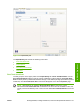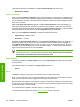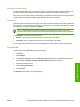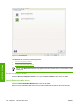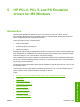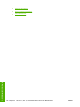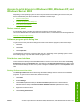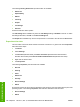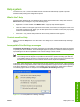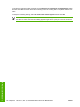HP LaserJet M4345 MFP - Software Technical Reference (external)
Access to print drivers in Windows 2000, Windows XP, and
Windows Server 2003
Depending on the operating system on which the print drivers are installed, gain access to the print
drivers and different print-driver interfaces is available in several ways:
●
Device control panel
●
Software-program print-dialog box
●
Print-driver user interface
Device control panel
For information about controlling print jobs from the device control panel, see the
HP LaserJet M4345 MFP User Guide that came with the device, or download it from following Web site:
www.hp.com/support/ljm4345mfp
Software-program print-dialog box
To gain access to the print-driver settings from within most software programs, follow these steps:
1. Click File.
2. Click Print.
3. Click Properties.
The appearance and names of the driver tabs can vary, depending on the operating system. These
driver settings apply only while that software program is open.
Print-driver user interface
Control the drivers directly from the Printers folder for access to two sets of driver tabs: the Printing
Preferences tabs and the Properties tabs. The settings on the Printing Preferences driver tabs control
the driver default settings for each user's profile. Configure installable options on the Properties driver
tabs.
Printing Preferences driver tabs
The Printing Preferences driver tabs change the default settings that are used across all software
programs. To gain access to these tabs, follow these steps:
1. Click Start.
2. Select Settings.
3. Click Printers (Windows 2000) or Printers and Faxes (Windows XP Professional and
Windows Server 2003) or Printers and Other Hardware Devices (Windows XP Home).
4. Right-click the device name.
5. Click Printing Preferences.
ENWW Access to print drivers in Windows 2000, Windows XP, and Windows Server 2003 127
HP drivers for Windows