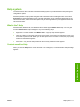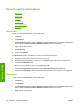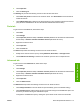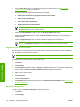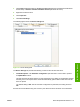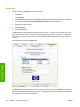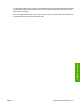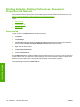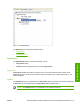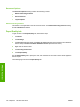HP LaserJet M4345 MFP - Software Technical Reference (external)
Driver Properties tab features
●
General tab
●
Sharing tab
●
Ports tab
●
Advanced tab
●
Device Settings tab
●
About tab
General tab
To gain access to the General tab, follow these steps:
1. Click Start.
2. Click Settings.
3. Click Properties (Windows 2000) or Printers or Faxes (Windows XP Professional and Windows
Server 2003) or Printers and Other Hardware Devices (Windows XP Home).
4. Right-click the device name.
5. Click Properties.
6. Click the General tab.
The General tab provides the following controls for the HP Send Fax driver.
●
Change the driver name in the box next to the printer icon.
●
Specify the physical location of the device in the Location: field. This location is displayed in
the Printers and Faxes folder.
●
Enter a comment about the device in the Comment: field.
●
Click the Printing Preferences button to open the Printing Preferences dialog box.
●
Click the Print Test Page button to open the HP Send Fax driver user interface for sending a fax.
Sharing tab
To gain access to the Sharing tab, follow these steps:
1. Click Start.
2. Click Settings.
3. Click Properties (Windows 2000) or Printers or Faxes (Windows XP Professional and Windows
Server 2003) or Printers and Other Hardware Devices (Windows XP Home).
4. Right-click the device name.
112 Chapter 4 HP Send Fax driver ENWW
HP Send Fax driver