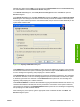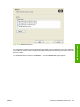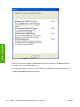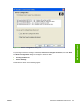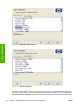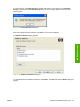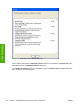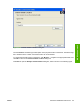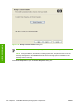HP LaserJet M4345 MFP - Software Technical Reference (external)
Navigate to a device and click OK to record the path in the Network Path field in the Printer Port dialog
box. Click Cancel to close the Browse for Printer dialog box.
In the Printer Port dialog box, click Local (direct connect) port and then click Next to open the
Drivers dialog box.
In the Printer Port dialog box, click New TCP/IP Port and then click Next to open the Specify TCP/IP
Port dialog box. This dialog box includes all custom network ports that are available on the local system.
To use any custom network port for the customized installer, the port must be created identically on the
system where it will be used.
Figure 3-37 Specify TCP/IP Port dialog box
Click IP Address to make the field available for typing the TCP/IP address for the device. Only numerals
are allowed in this field. If this option is selected, type at least one digit in the IP Address field to prevent
an error message from appearing and prompting for a valid IP address.
Click IP Hostname to make the field available for typing the IP hostname for the device. Any characters
are allowed in this field, but an error message appears if spaces are included in the field. If this option
is selected, type at least one character in the IP Hostname field to prevent an error message from
appearing and prompting for a valid IP hostname.
Click Hardware Address to make the field available for typing the hardware address of the device. Any
characters are allowed in this field, but the entry is limited to 12 characters. If this option is selected,
type at least one character in the Hardware Address field to prevent an error message from appearing
and prompting for a valid hardware address.
After selecting any of the options, type the appropriate name or address and then click Next. The
Drivers dialog box opens.
ENWW Print-driver installation instructions 91
MS Windows install