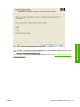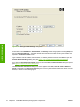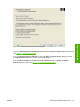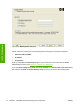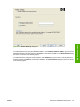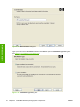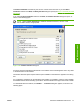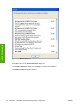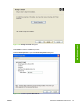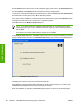HP LaserJet M4345 MFP - Software Technical Reference (external)
On the General tab, the device name can be changed by typing a new name in the Printer Name field.
Use the Location: and Comment: fields to describe the device, as appropriate.
To use the HP LaserJet M4345 MFP as the default device, select the Use this as the default printer
and select Yes in the drop-down menu. No is selected by default.
If the device is being installed on a network and it will be shared among users, select Shared and then
click Yes in the drop-down menu. The device is not shared by default.
Click OK to return to the Ready to Install dialog box.
NOTE If you share the device on Windows 2000, Windows XP, or Windows Server 2003
operating systems, type a name. Additional print driver support for other operating systems is
also available.
If the device is not shared, additional driver support is not available.
In the Ready to Install dialog box, click Next to begin the process of copying and installing the printing-
system software folders and files. The Installation Status dialog box is shown in the following figure.
Figure 3-24 Installation Status dialog box
This dialog box remains on the screen until the status bar fills.
Click Cancel to close the installer without installing the printing-system software. At a certain point,
the Cancel button disappears and the process cannot be revoked.
When the installation is complete, the Finish dialog box appears, as shown in the following figure.
80 Chapter 3 Install MS Windows printing-system components ENWW
MS Windows install