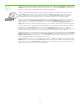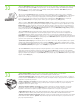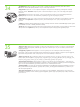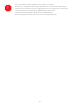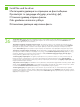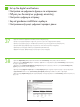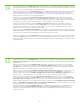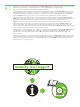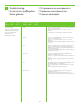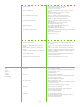HP LaserJet M4345 MFP - (multiple language) Getting Started Guide
31
19
• 3) From Apple System Preferences (available on the Apple pull-down menu or in the dock), click the Print & Fax icon and then click the
Printing tab at the top of the window. 4) To add your new printer, click the ‘+’ icon to launch the Printer Browser . By default, the Printer
Browser shows printers that are connected through USB, Bonjour, or Appletalk networking.
• 3) Apple System Preferences ( Apple) ( Apple ),
Print & Fax ( ) Printing () .
4) , ‘+’, Printer Browser ( ).
Printer Browser , USB, Bonjour, Appletalk.
• 3) Apple System Preferences (µ µ Apple) (µ µ µ Apple
µ), Print & Fax ( & ) µ Printing () µ .
4) , ‘+’ Printer Browser (µµ
) . , Printer Browser µ µ µ USB, Bonjour Appletalk.
• 3) System Preferences Apple ( Apple) ( Apple
Dock) Print & Fax ( ) Printing () . 4)
«+», Printer Browser ( ).
, USB, Bonjour Appletalk.
• 3) Apple System Preferences (Sistem Tercihleri) içinden (Apple açılan menüsünden veya yükleme istasyonundan erişilebilir) Print & Fax
(Yazdırma ve Faks) simgesini ve ardından pencerenin üstündeki Printing (Yazdırma) sekmesini tıklatın. 4) Yeni yazıcınızı eklemek üzere
Printer Browser (Yazıcı Tarayıcı) penceresini açmak için ‘+’ simgesini tıklatın. Varsayılan olarak Printer Browser (Yazıcı Tarayıcı), USB,
Bonjour veya Appletalk ağ bağlantısı üzerinden bağlanan yazıcıları gösterir.
• 3) Apple System Preferences ( Apple, Apple )
Print & Fax ( ) Printing () . 4) ,
«+», Printer Browser ( ).
, USB, Bonjour Appletalk.