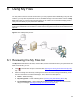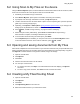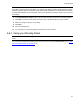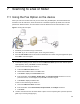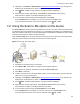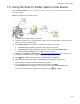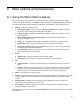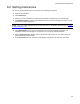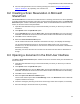User's Manual
33
9 Using extensions for Microsoft SharePoint
HP CR enables Microsoft SharePoint users to import hardcopy documents into SharePoint libraries. The
process is driven from the native SharePoint user interface screens and menus. Based on a user-selected
format, HP CR converts scanned documents into text-searchable format (PDF or DOC), and then saves
the resulting document into the proper SharePoint library, fully profiled and stored alongside other
electronic content. Once imported, you can browse through libraries to locate these documents, or use
SharePoint enterprise search capabilities.
9-1 Using a Routing Sheet with Microsoft SharePoint
The Create New Routing Sheet option creates a Routing Sheet from within your Microsoft SharePoint
document library. You can use the Routing Sheet to scan hardcopy documents from any scan enabled
device. The documents are submitted to the HP CR server for processing and routing to the Microsoft
SharePoint repository according to the Routing Sheet instructions.
Figure 9-1 Using a Routing Sheet with Microsoft SharePoint
1. Open Microsoft SharePoint and go to the document library into which you will route your inbound
documents.
2. Click Upload. Select the Upload Scan option.
3. On the Upload Scan page, enter the Name, Title, and document Format for your scan. This is the
destination information for the inbound document within the Microsoft SharePoint document library.
4. Click Save. The HP CR Client opens.
5. Select the Create New Routing Sheet option.
A Routing Sheet is generated with the destination information from Step 3, and opens in your default
PDF viewer.