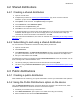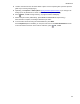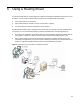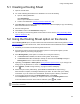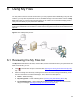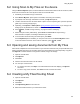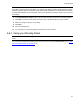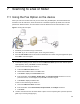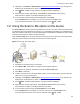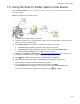User's Manual
Scanning to a fax or folder
30
7-3 Using the Scan to Folder option on the device
Using the Scan to Folder option, the HP CR server sends the document to a folder predetermined by your
system administrator
.
Figure 7-3 Using the Scan to Folder option
1. Assemble your document and go to the device.
2. Load the document into the document feeder or place it on the exposure glass. (Use the exposure
glass only if scanning a single page.)
3. Press Scan to Folder. (If this option is not visible, find it using the scroll bar.)
z If one touch scan is enabled, document scanning starts. Go to Step 6.
z If one touch scan is NOT enabled (the default), the device shows the Ready to Scan
message or Scan To Folder screen. Continue with the next step.
4. Optionally, press Options or More Options (Using the More Options feature
, 31) to change scan
settings (such as parameters for control over document routing and formatting).
5. Press
, Start, or Scan to begin scanning. A progress indicator will display.
6. Wait for the job to finish. (Alternatively, press Cancel or Cancel Job to stop scanning.)
When transfer is complete, a message indicates the job status.
7. To scan another document using the specified network folder, press Back.
If the Completed option is availabe, you can press it to return to the Scan to Folder screen.
To end the session and return to the main HP CR menu, press , OK, or Exit.