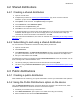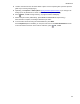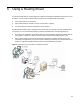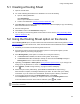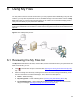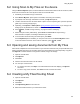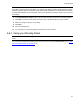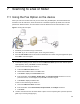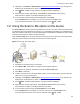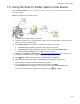User's Manual
25
6 Using My Files
You may want to scan and convert documents for your own purposes without distributing to anyone else.
However, you may have requirements for secure, auditable storage of such documents. The HP CR My
Files feature lets you quickly create a Routing Sheet or use a button on the HP device display panel to
route your scan directly to your personal HP CR folder.
NOTE: Your system administrator manages the storage in My Files and may set a storage time limit.
Consult your administrator for information on where and how long these documents are maintained before
disposal.
Figure 6-1 HP CR My Files process
6-1 Reviewing the My Files list
The My Files list indicates the file name, creation date, and size of each file stored in your personal HP CR
folder. From this list, you can:
z Click or the file name to open or save the PDF. (Opening and saving documents from My Files,
26)
z Select a message from the list by checking the box to the left of the message. Alternatively, check
the box in the title bar to select all messages. Then, click a menu bar option to:
z Delete – Delete the file(s).
z My routing Sheet – Create a Routing Sheet. (Creating a My Files Routing Sheet, 26)
z Forward Attachments – Attach additional information and/or documents and then send the
file(s) in a message. (Sending a message from the HP CR Client
, 15)