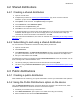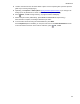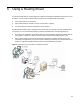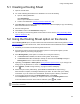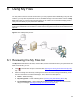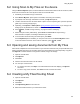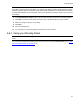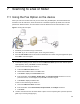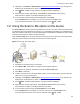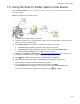User's Manual
21
Distributions
4-2 Shared distributions
4-2-1 Creating a shared distribution
1. Open the HP CR Client.
2. Complete the procedure for Creating a personal distribution
(19), but do not save or title the
distribution yet (the last two steps in that procedure).
3. Click Options on the menu bar. The Options dialog box appears.
4. On the General tab, select Publish as public.
5. Click OK to close the Options dialog box.
6. Click Save on the menu bar to save your distribution.
7. A message prompts you to enter a name for the distribution so you can reuse or change it later. This
distribution title will appear on the HP device display panel. Enter a suitable name to help you
remember the contacts and formats of the distribution. Click OK.
Once you create a shared distribution, other users can subscribe to it (Subscribing to and using a shared
distribution, 21).
4-2-2 Subscribing to and using a shared distribution
You can subscribe to a distribution created and made public by another user.
1. Open the HP CR Client.
2. Click Preferences.
3. Click Add Subscriber in the Subscribed Distributions section to choose shared distributions that
you want to subscribe to and use. You can subscribe to the public distributions of multiple users.
4. Add your e-mail address and click OK.
The distributions to which you subscribe are listed in Shared Distributions on the HP CR Client. You can
send a message with a shared distribution from:
z HP Client by adding any additional text and/or attachments and clicking Send
z HP device using the Personal Distributions option (Using the Personal Distributions option on the
device, 20)
4-3 Public distributions
4-3-1 Creating a public distribution
Public Distributions are created by your system administrator. Contact your administrator with questions.
4-3-2 Using the Public Distributions option on the device
Using the Public Distributions option, the device delivers the document to the HP CR server, which
decodes the distribution and sends the document to intended recipients.
1. Assemble your document and go to the device.
2. Press Public Distributions. (If this option is not visible, find it using the scroll bar.)
3. Select a distribution from the list of Public Distributions.