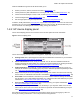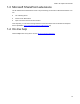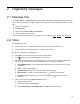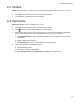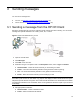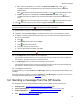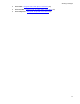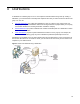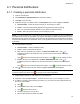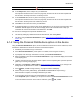User's Manual
Distributions
20
NOTE: To clear a file from the list, click to the right of the file name.
10. In the Subject field, enter a subject for your distribution.
Fax recipients will see this text on the cover page they receive from HP CR. E-mail recipients will
see this text in the subject line of the e-mail they receive.
11. In the Comments field, enter any text to accompany your document.
Fax recipients will see this text on the cover page they receive from HP CR. E-mail recipients will
see this text in the body area of the e-mail they receive.
12. Click Save on the menu bar to save your distribution.
13. A message prompts you to enter a name for the distribution so you can reuse or change it later. This
distribution title will appear on the HP device display panel. Enter a suitable name to help you
remember the contacts and formats of the distribution. Click OK.
You can send a message with a personal distribution from:
z HP Client by adding any additional text and/or attachments, and clicking Send
z HP device using the Personal Distributions option (Using the Personal Distributions option on the
device, 20)
4-1-2 Using the Personal Distributions option on the device
Using the Personal Distributions option, the device delivers the document to the HP CR server, which
decodes the distribution and sends the document to intended recipients.
1. Assemble your document and go to the device.
2. Press Personal Distributions. (If this option is not visible, find it using the scroll bar.)
3. If prompted, enter user login information to access your Personal Distributions.
4. Select a distribution from the list of Personal Distributions. Login credentials display at the bottom
of the display panel.
5. Load the document into the document feeder or place it on the exposure glass. (Use the exposure
glass only if scanning a single page.)
6. Optionally, press Options or More Options (Using the More Options feature
, 31) to change scan
settings (such as parameters for control over document routing and formatting).
7. Press
, Start, or Scan to begin scanning. A progress indicator will display.
8. Wait for the job to finish. (Alternatively, press Cancel or Cancel Job to stop scanning.)
When transfer is complete, a message indicates the job status.
9. To scan another document using the same distribution, press Back.
If the Completed option is availabe, you can press it to return to the Personal Distributions screen.
To end the session and return to the main HP CR menu, press , OK, or Exit.