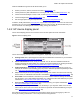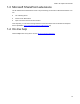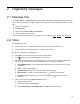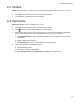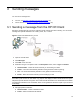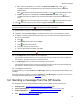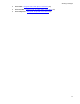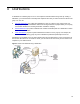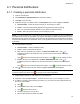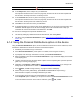User's Manual
16
Sending messages
z Fax – Enter the destination fax number in the Enter Fax Number field or click (if
available) and select a fax destination from your Microsoft Outlook contacts and Global
Address Book.
Click to add more information about the recipient, or click to verify the address is valid.
z E-mail – Enter the em-mail address in the Enter E-Mail Address field or click (if
available) and select an address from your Microsoft Outlook contacts and Global Address
Book.
Click to add more information about the recipient, or click to verify the address is valid.
6. Click to add the recipient to a list where the Type and Destination are displayed.
NOTE: To modify recipient information, click the recipient destination on the list and enter your changes.
To clear a recipient from the list, click to the right of the recipient destination.
7. Repeat Steps 4 through 6 to add recipients to your distribution.
8. Optionally, select the E-mail copy to... checkbox to send a copy of your message to yourself.
9. In addition to scanning paper hardcopy documents, you can instruct HP CR to append electronic
files to your transmission:
a Click .
b Click Browse, select a file, and click Open.
c Click to add the file to the list.
d Repeat for all files you want to send.
e After the desired files are added, select OK.
NOTE: To clear a file from the list, click to the right of the file name.
10. In the Subject field, enter a subject for your distribution.
Fax recipients will see this text on the cover page they receive from HP CR. E-mail recipients will
see this text in the subject line of the e-mail they receive.
11. In the Messages field, enter any text to accompany your document.
Fax recipients will see this text on the cover page they receive from HP CR. E-mail recipients will
see this text in the body area of the e-mail message they receive.
12. Click Send on the menu bar.
A message directs you to your Outbox (under Messages), where you can see the real-time status of your
message.
When the message is complete, it is listed in Sent Items (under Messages). On this list, you can click on
a message to review details. (Also see Sent Items
on 14.)
3-2 Sending a message from the HP device
For descriptions of how to use the message sending options available on the HP device, see:
z Routing Sheet – Using the Routing Sheet option on the device (24)
z Personal Distributions – Using the Personal Distributions option on the device (20)
z Public Distributions – Using the Public Distributions option on the device (21)
z Fax – Using the Fax Option on the device (28)