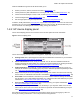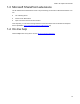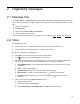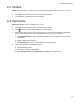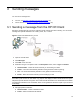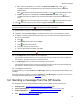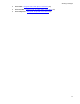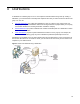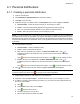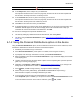User's Manual
13
2 Organizing messages
2-1 Message lists
Your Inbox, Outbox, and Sent Items are lists that display messages and applicable details (such as who
sent or received a message, the subject, date and time, status, and number of pages transmitted). To view
a list:
1. Open the HP CR Client.
2. Click Messages.
3. Click the option: Inbox, Outbox, or Sent Items.
4. Click a message to review details.
You can also perform actions based on a specific list, as described for Inbox
, Outbox, and Sent Items.
2-2 Inbox
Your Inbox may contain:
z Confirmations of fax or e-mail transmissions initiated and completed within HP CR
z Inbound faxes and e-mails addressed to you that HP CR received
Actions you can take with a message(s) are:
z Click New on the menu bar to create and send a new message.
z Click to open or save the PDF attached to the message.
z Select a message(s) from the list by checking the box to the left of the message(s). Alternatively,
check the box in the title bar to select all messages. Then, click a menu bar option to:
z Forward Attachments – Attach additional information and/or documents and then send the
message(s).
z Delete – Delete the message(s).
z Print Attachments – Print documents attached to the message(s).
z Mark as Read – Indicate you read the message(s). denotes a read message.
z Mark as Unread – Indicate you have not read the message(s). denotes an unread
message.
z Click on the message in the Received From column to:
z Display message details
z Resend the message (click Resend)
z Forward Attachments, Print Attachments, or Delete, as described above