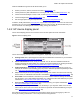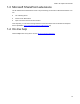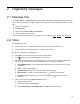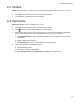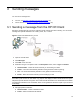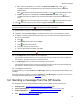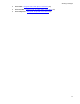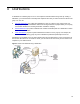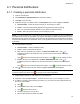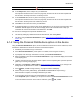User's Manual
11
What is HP Capture and Route?
Features available through the HP CR Client enable you to:
z Review your Inbox, Outbox, and list of Sent Items (Message lists, 13)
z Create personal or public distributions for scanning to a fax, e-mail, or folder (Distributions, 18)
z Create and send messages to a fax, e-mail, or folder (Sending messages, 15)
z Create Routing Sheets (Using a Routing Sheet, 23)
z Set message options and general preferences (More options and preferences, 31)
In addition, the My Files feature (Using My Files
, 25) provides unique options. You scan scan and convert
documents for your own purposes without distributing them to anyone else. My Files enables easy and
secure document use, Routing Sheet creation, editing, storage, and retrieval.
1-2-2 HP device display panel
The HP device display panel is a touch screen used to access options and enter information.
Figure 1-5 Device display panel
The HP device display panel provides scanning options, depending on your device configuration:
z Routing Sheet uses a special page with a barcode and distribution instructions for your document.
(Using the Routing Sheet option on the device
, 24)
z Personal Distributions are for use by an individual. You can have one distribution defined for
sending information to people within your company and another distribution for sending information
outside the company. (Using the Personal Distributions option on the device
, 20)
z Public Distributions are created by a system administrator for use by members of a group. For
example, all members of the marketing group may have a distribution predefined specifically for their
use. (Using the Public Distributions option on the device
, 21)
z Fax provides simple send-to-fax capability. After entering a fax number at the device and scanning
the document, HP CR delivers it and issues a confirmation. (Using the Fax Option on the device
, 28)
z Scan to Me scans and delivers a document to your PC for further review and routing. HP CR sends
the document to your e-mail address (the default) or to a Windows home folder defined by a system
administrator. (Using the Scan to Me option on the device
, 29)
z Scan to Folder scans a document to a folder predetermined by your system administrator. (Using
the Scan to Folder option on the device, 30)
z Scan to My Files quickly routes an electronic file directly to your “My Files” folder on the HP CR
Client. This is used to scan and convert documents for personal use without distributing to anyone
else. (Using Scan to My Files on the device
, 26)
Some features require that you authenticate yourself at the device (such as by logging in), either for
security and tracking authorization or to access personal scanning features.