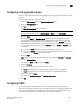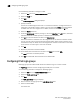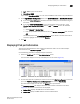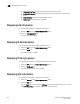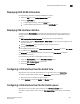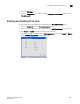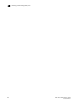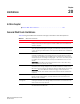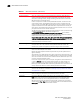Web Tools Administrator's Guide (53-1001772-01, June 2010)
Web Tools Administrator’s Guide 269
53-1001772-01
Enabling and disabling FCoE ports
19
DRAFT: BROCADE CONFIDENTIAL
3. Select the CEE Maps tab.
4. Under the Priority Group area, enable or disable Priority Flow Control Status option for each
Priority Group ID.
Enabling and disabling FCoE ports
You can enable and disable FCoE Ports individually from the Port Administration panel.
1. Select the FCoE Ports tab on the Port Administration panel.
2. Select the port you want to enable or disable under the FC0E Ports Explorer, or from the list.
3. Click Enable or Disable to change the current status of the port.
You can also enable or disable by clicking Edit Configuration, and selecting Enable or Disable
on the FCoE Edit Configuration dialog box (Figure 68).
FIGURE 68 FCoE Edit Configuration dialog box