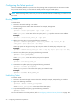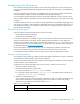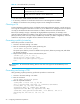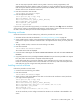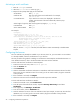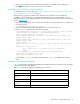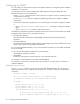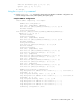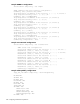HP StorageWorks Fabric OS 6.1.x administrator guide (5697-0234, November 2009)
96 Configuring standard security features
Activating a switch certificate
1. Enter the configure command
2. When the ssl attributes comes up, type y
3. Respond to the prompts that apply to SSL certificates:
For example:
Configure...
System services (yes, y, no, n): [no]
ssl attributes (yes, y, no, n): [no]
yes
Certificate File. (filename or none): [10.33.13.182.crt]
192.1.2.3.crt
CA Certificate File. (filename or none): [none]
Select length of crypto key.
(Valid values are 40, 56, and 128.): (40..128) [128]
http attributes (yes, y, no, n): [no]
yes
HTTP Enabled (yes, y, no, n): [yes]
no
Secure HTTP Enabled (yes, y, no, n): [no]
yes
After you exit the configure command, the HTTP daemon restarts automatically to handle HTTPS
requests.
Configuring the browser
The root certificate may already be installed on your browser, but if not, you must install it. To see whether
it is already installed, check the certificate store on your browser.
The next procedures are guides for installing root certificates to Internet Explorer and Mozilla browsers. For
more detailed instructions, refer to the documentation that came with the certificate.
To check and install root certificates on Internet Explorer:
1. From the browser Tools menu, select Internet Options.
2. Click the Content tab.
3. Click Certificates.
4. Click the Intermediate certification authorities or Trusted Root certification authorities tabs and scroll the
lists to see if the root certificate is listed. If it is listed, you do not need to install it, forgo the remainder
of this procedure.
5. If the certificate is not listed, click Import.
6. Follow the instructions in the Certificate Import wizard to import the certificate.
To check and install root certificates on Mozilla:
1. From the browser Edit menu, select Preferences.
2. In the left pane of the Preferences window, expand the Privacy & Security list and select
Certificates.
3. In the right pane, click Manage Certificates.
4. In the next window, click the Authorities tab.
5. Scroll the authorities list to see if the root certificate is listed. (For example, its name may have the form
nameRoot.crt.) If it is listed, you do not need to install it; forgo the remainder of this procedure.
6. If the certificate is not listed, click Import.
SSL attributes Enter y or yes.
Certificate File Enter the name of the switch certificate file: for example,
192.1.2.3.crt.
CA Certificate File If you want the CA name to be displayed in the browser
window, enter the name of the CA certificate file; otherwise, skip
this prompt.
Select length of crypto key Enter the encryption key length (40, 56, or 128).
HTTP attributes Enter yes.
Secure HTTP enabled Enter yes.