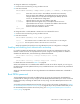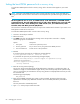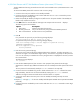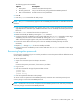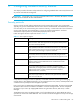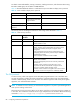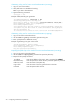HP StorageWorks Fabric OS 6.1.x administrator guide (5697-0234, November 2009)
90 Configuring standard security features
Generating a key pair for host-to-switch authentication (incoming)
1. Log in to your host as admin.
2. Verify that SSH v2 is installed and working.
Refer to your host’s documentation.
3. Type the following command:
ssh-keygen -t dsa
Example of RSA/DSA key pair generation
alloweduser@mymachine: ssh-keygen -t dsa
Generating public/private dsa key pair.
Enter file in which to save the key (/users/alloweduser/.ssh/id_dsa):
Enter passphrase (empty for no passphrase):
Enter same passphrase again:
Your identification has been saved in /users/alloweduser/.ssh/id_dsa.
Your public key has been saved in /users/alloweduser/.ssh/id_dsa.pub.
The key fingerprint is:
32:9f:ae:b6:7f:7e:56:e4:b5:7a:21:f0:95:42:5c:d1 alloweduser@mymachine
Generating a key pair for switch-to-host authentication (outgoing)
1. Log in to the switch as the allowed user.
2. Use the sshUtil genkey command to generate a key pair.
3. Enter a passphrase for additional security.
Example of generating a key pair on the switch
switch:alloweduser> sshutil genkey
Enter passphrase (empty for no passphrase):
Enter same passphrase again:
Key pair generated successfully.
Importing the public key to the switch for host-to-switch authentication (incoming)
1. Log in to the switch as the allowed-user.
2. Use the sshUtil
importpubkey command to import the public key.
3. Respond to the prompts as follows:
IP Address Enter the IP address of the switch. IPv6 is supported by sshUtil.
Remote directory Enter the path to the remote directory where the public key is stored.
Public key name Enter the name of the public key.
Login name Enter the name of the user granted access to the host.
Password Enter the password for the host.