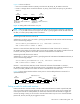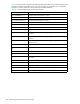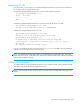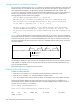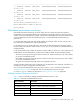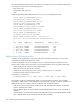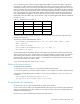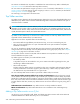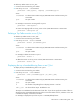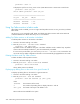HP StorageWorks Fabric OS 6.1.x administrator guide (5697-0234, November 2009)
Fabric OS 6.1.x administrator guide 339
To add a Top Talker monitor on an F_Port:
1. Connect to the switch and log in as admin.
2. Enter the perfttmon
--add command.
perfttmon --add [egress | ingress] [slotnumber/]port
where:
For example, to monitor the incoming traffic on port 7:
perfttmon --add ingress 7
To monitor the outgoing traffic on slot 2, port 4 on the 4/256 SAN Director or DC Director:
perfttmon --add egress 2/4
Deleting a Top Talker monitor on an F_Port
To delete a Top Talker monitor on an F_Port:
1. Connect to the switch and log in as admin.
2. Enter the perfttmon
--delete command.
perfttmon --delete [slotnumber/]port
where:
For example, to delete the monitor on port 7:
perfttmon --delete 7
To delete the monitor on slot 2, port 4 on the 4/256 SAN Director or DC Director:
perfttmon --delete 2/4
Displaying the top n bandwidth-using flows on an F_Port
To display the top n bandwidth-using flows on an F_Port:
1. Connect to the switch and log in as admin.
2. Enter the perfttmon
--show command.
perfttmon --show [slotnumber/]port [n] [wwn | pid]
where:
The output is sorted based on the data rate of each flow. If you do not specify the number of flows to
display, then the command displays the top 8 flows or the total number of flows, whichever is less. The
command can display a maximum of 32 flows.
For example, to display the top 5 flows on port 7 in WWN (default) format:
slotnumber For director-class switches only (4/256 SAN Director and DC Director), the
slot number.
port The port number.
slotnumber For director-class switches only (4/256 SAN Director and DC Director), the
slot number.
port The port number.
slotnumber For director-class switches only (4/256 SAN Director and DC Director), the
slot number.
port The port number.
n The number of top talking flows to display, between 1 and 32.
wwn | pid The format of the output. The default is wwn.