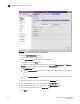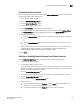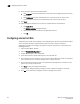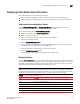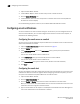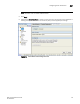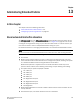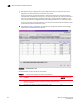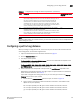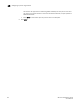Brocade Web Tools Administrator's Guide v6.1.0 (53-1000606-02, June 2008)
162 Web Tools Administrator’s Guide
53-1000606-02
Configuring email notifications
12
1. Open the Fabric Watch window.
2. In Fabric Watch Explorer, select the class that you want to check for alarms.
3. Click the Alarm Notification tab.
4. In Area Selection, select the area that you want to check for alarms from the drop-down list.
All alarms for that area display.
For troubleshooting responses to alarms, see the Fabric Watch Administrator’s Guide.
Configuring email notifications
You can be notified of an alarm condition through an email alert. If you have configured alarms to
send an email notification, you must also configure the email server and the email recipient, as
described in the following sections.
Configuring the email server on a switch
You must set up the email notification recipient’s DNS server and domain name on each switch for
which email notification is enabled.
1. Open the Switch Administration window as described on page 31.
2. Click the Switch tab.
3. In the DNS Configuration area, in the DNS Server 1 field, type the primary domain Name
Server IP address.
You can enter the IP address in IPv4 or IPv6 format.
4. In the DNS Server 2 field, type the secondary domain server IP address.
You can enter the IP address in IPv4 or IPv6 format.
5. In the Domain Name field, type the domain name (between 4 and 32 characters).
6. Click Apply.
Configuring the email alert
You can set a different email alert configuration for each class. For example, you can set one email
notification for SFPs and another for E_Ports. Before configuring email alert recipients, you must
set up the email notification recipient’s DNS server and domain name.
1. Open the Fabric Watch window.
2. Click the Email Configuration tab.
3. Click the Enable or Disable radio button to enable or disable the email alert status.
When you disable email alerts, Fabric Watch does not send email notification even if the email
notification method is assigned to monitored areas.
4. Type the email address of the recipient in the Recipient Email Address text box. Messages are
sent to this address when email notification is enabled.