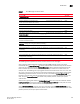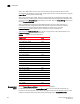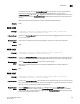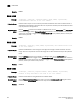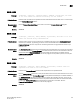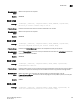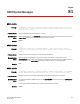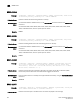Brocade Fabric OS Message Reference guide v6.2.0 (53-1001157-01, April 2009)
Fabric OS Message Reference 495
53-1001157-01
SULB-1010
80
In a director-class switch, when firmwareDownload fails, the two CPs may end up with different
versions of firmware and they may not gain high-availability (HA) sync. In that case, run
firmwareDownload single mode (-s) to upgrade the firmware on the standby CP to the same version
as the active CP. Then retry firmwareDownload to download the desired version of firmware onto
the CPs.
Refer to the Fabric OS Administrator’s Guide for troubleshooting information.
Severity INFO
SULB-1010
Message <timestamp>, [SULB-1010], <sequence-number>, AUDIT, INFO, <system-name>,
Firmwarecommit failed (status=0x<error code>).
Probable Cause Indicates the firmwareCommit failed. The error code provides debugging information. See Table 7
for more information.
Recommended
Action
If the failure is caused by an inconsistent filesystem, contact your switch service provider.
Severity INFO
SULB-1011
Message <timestamp>, [SULB-1011], <sequence-number>,, INFO, <system-name>,
Firmwaredownload command failed. <error string>.
Probable Cause Indicates the firmwareDownload command failed. The additional state code indicates where in the
process it failed. Status code provides debugging information (see the tables in message 1109).
Recommended
Action
Run the firmwareDownloadStatus command for more information.
Refer to the Troubleshooting section of the Fabric OS Administrator's Guide for additional
information.
Severity INFO
SULB-1017
Message <timestamp>, [SULB-1017], <sequence-number>, AUDIT, ERROR, <system-name>,
Firmwaredownload failed in slot <Slot number>.
Probable Cause Indicates the firmwareDownload command failed in the specified blade. The error may be caused
by an inconsistent AP blade firmware stored on the active CP. It may also be caused by an internal
Ethernet issue or by a persistent storage hardware failure.
Recommended
Action
Run the slotShow command. If the blade is in a FAULTY state, run the slotPowerOff and
slotPowerOn commands to trigger another firmwareDownload. If the blade is stuck in LOADING
state, remove and re-insert the blade to trigger another firmwareDownload. If the problem persists,
contact your switch service provider.