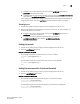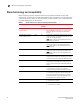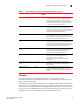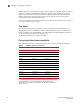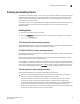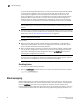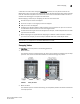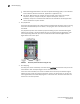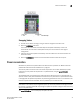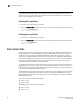Brocade Fabric OS Administrator's Guide Supporting Fabric OS v6.3.0 (53-1001336-02, November 2009)
Fabric OS Administrator’s Guide 29
53-1001336-02
Ports
2
• To enable a port that is disabled, enter the command portEnable portnumber or
portEnable slotnumber/portnumber.
• To enable a port that is persistently disabled, enter the command portCfgPersistentEnable
portnumber or portCfgPersistentEnable slotnumber/portnumber.
If you change port configurations during a switch failover, the ports may become disabled. To
bring the ports online, re-issue the portEnable command after the failover is complete.
Disabling a port
1. Connect to the switch and log in using an account assigned to the admin role.
2. Enter the appropriate command based on the current state of the port and on whether it is
necessary to specify a slot number:.
• To enable a port that is disabled, enter the command portDisable portnumber or
portDisable slotnumber/portnumber.
• To enable a port that is persistently disabled, enter the command
portCfgPersistentDisable portnumber or portCfgPersistentDisable
slotnumber/portnumber.
Setting port speeds
1. Connect to the switch and log in using an account assigned to the admin role.
2. Enter the portCfgSpeed command.
Example of setting the port speed.
The following example sets the speed for port 3 on slot 2 to 4 Gbps:
ecp:admin> portcfgspeed 2/3 4
done.
The following example sets the speed for port 3 on slot 2 to autonegotiate:
ecp:admin> portcfgspeed 2/3 0
done.
Setting the same speed for all ports on the switch
1. Connect to the switch and log in using an account assigned to the admin role.
2. Enter the switchCfgSpeed command.
Example of setting the switch speed.
The following example sets the speed for all ports on the switch to 8 Gbps:
switch:admin> switchcfgspeed 8
Committing configuration...done.
The following example sets the speed for all ports on the switch to autonegotiate:
switch:admin> switchcfgspeed 0
Committing configuration...done.