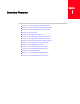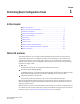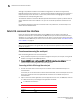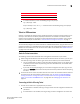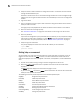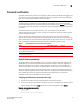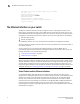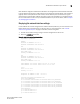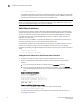Brocade Fabric OS Administrator's Guide Supporting Fabric OS v6.3.0 (53-1001336-02, November 2009)
8 Fabric OS Administrator’s Guide
53-1001336-02
The Ethernet interface on your switch
1
cp 1 fe80:60:69bc:70::3
If the Ethernet IP address, subnet mask, and gateway address are displayed, then the network
interface is configured. Verify the information on your switch is correct. If DHCP is enabled, the
network interface information was acquired from the DHCP server.
NOTE
You can use either IPv4 or IPv6 with a classless inter-domain routing (CIDR) block notation (also
known as a network prefix length) to set up your IP addresses.
Static Ethernet addresses
Use static Ethernet network interface addresses on Brocade 48000 directors and Brocade DCX
and DCX-4S enterprise-class platforms, and in environments where DHCP service is not available.
To use static addresses for the Ethernet interface, you must first disable DHCP. You may enter
static Ethernet information and disable DHCP at the same time. Refer to “DHCP activation” on
page 9 for more information.
If you choose not to use DHCP or to specify an IP address for your switch Ethernet interface, you
can do so by entering none or 0.0.0.0 in the Ethernet IP address field.
On an AP blade, configure the two external Ethernet interfaces to two different subnets, or if two
subnets are not present, configure one of the interfaces and leave the other unconfigured.
Otherwise the following message will display and also blade status may go into a faulty state after a
reboot.
Neighbor table overflow.
print: 54 messages suppressed
Setting the static addresses for the Ethernet network interface
1. Connect to the switch and log in using an account assigned to the admin role.
2. Perform the appropriate action based on whether you have a switch or enterprise-class
platform:
• If you are setting the IP address for a switch, enter the ipAddrSet command.
• If you are setting the IP address for an enterprise-class platform, enter the ipAddrSet
command specifying either CP0 or CP1. You need to set the IP address for both CP0 and
CP1.
Example of setting the IPv4 address:
switch:admin> ipaddrset
Ethernet IP Address [10.1.2.3]:
Ethernet Subnetmask [255.255.255.0]:
Fibre Channel IP Address [220.220.220.2]:
Fibre Channel Subnetmask [255.255.0.0]:
Gateway IP Address [10.1.2.1]:
DHCP [OFF]: off
Example of setting an IPv6 address on a switch:
switch:admin> ipaddrset -ipv6 --add 1080::8:800:200C:417A/64
IP address is being changed...Done.
For more information on setting up an IP address for a Virtual Fabric, refer to Chapter 10,
“Managing Virtual Fabrics”.