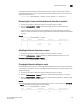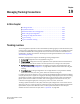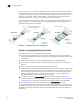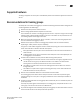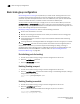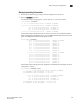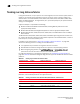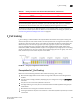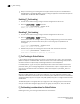Brocade Fabric OS Administrator's Guide Supporting Fabric OS v6.3.0 (53-1001336-02, November 2009)
444 Fabric OS Administrator’s Guide
53-1001336-02
Basic trunk group configuration
19
Basic trunk group configuration
Re-initializing ports for trunking is required after you unlock the ISL Trunking license. You must
re-initialize the ports being used for ISLs so that they recognize that trunking is enabled. This
procedure only needs to be performed one time. To re-initialize the ports, you can either disable
and then re-enable the switch, or disable and then re-enable the affected ports.
You can enable or disable Trunking for a single port or for an entire switch. When you issue the
portCfgTrunkPort or switchCfgTrunk command to update the trunking configuration, the ports to
which the configuration applies are disabled and re-enabled with the new trunk configuration. As a
result, traffic through those ports can be disrupted.
Displaying trunking information is useful to view the following information:
• All the trunks and members of a trunk.
• Whether the trunking port connection is the master port connection for the trunking group.
• That trunks are formed correctly.
• Trunking information for a switch that is part of an FC Router backbone fabric interlinking
several edge fabrics.
• Trunking information, including bandwidth and throughput for all the trunk groups in a switch.
Use the portPerfShow command to monitor problem areas where there are congested paths or
dropped links to determine if you need to adjust the fabric design by adding, removing, or
reconfiguring ISLs and trunking groups. For additional information on using Fabric Watch or the
Brocade Advance performance Monitor to monitor traffic, see “Administering Advanced
Performance Monitoring” on page 385.
Re-initializing ports for trunking
1. Connect to the switch and log in using an account assigned to the admin role.
2. Enter the switchDisable command.
3. Enter the switchEnable command.
Enabling Trunking on a port
1. Connect to the switch and log in using an account assigned to the admin role.
2. Enter the portCfgTrunkPort command to enable trunking. In the following example, trunking is
being enabled on slot 1, port 3.
switch:admin> portcfgtrunkport 1/3 1
done.
Enabling Trunking on a switch
1. Connect to the switch and log in using an account assigned to the admin role.
2. Enter the switchCfgTrunk command.
Mode 1 enables and mode 0 disables ISL Trunking for all ports on the switch.
switch:admin> switchcfgtrunk 1
Committing configuration...done.