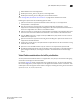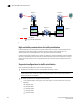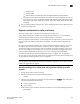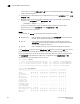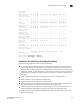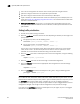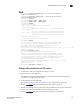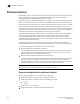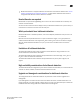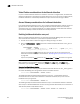Brocade Fabric OS Administrator's Guide Supporting Fabric OS v6.3.0 (53-1001336-02, November 2009)
Fabric OS Administrator’s Guide 431
53-1001336-02
QoS: SID/DID traffic prioritization
18
• Brocade 5450
• Brocade 5480
• FC8-16, FC8-32, or FC8-48 port blade in the Brocade DCX or DCX-4S platform.
- To preserve the priority level across ISLs, the switches must be running Fabric OS v6.0.0 or
later and must be one of the following platforms: Brocade 300, 4100, 4900, 5000, 5100,
5300, 5410, 5424, 5450, 5480, 7500, 7500E, 7600, 7800, 8000, 48000, Brocade DCX,
or DCX-4S.
• QoS is enabled by default on 8 Gbps ports. QoS is disabled by default on all 4 Gbps ports and
long-distance 8 Gbps ports.
Upgrade considerations for traffic prioritization
This section applies only to 4 Gbps ports and long-distance 8 Gbps ports.
QoS is disabled by default on 4 Gbps ports and long-distance 8 Gbps ports. In some firmware
versions earlier than Fabric OS 6.3.0, QoS is enabled by default on these ports.
When you upgrade to Fabric OS 6.3.0, the QoS configuration settings remain the same for all ports
(that is, if a port was enabled for QoS before the upgrade, it remains enabled for QoS after the
upgrade).
For 4 Gbps and long-distance 8 Gbps ports, if QoS is enabled by default and QoS is in use prior to
the upgrade, QoS is temporarily enabled on these ports after the upgrade. If these ports are
subsequently toggled, the QoS setting is reset to the default setting (QoS disabled). If these ports
are part of a trunk group, this can cause the trunk group to split because the toggled ports come
online with QoS enabled while the remaining ports in the trunk group have QoS disabled.
To prevent the QoS setting from being changed when the port is toggled, after you upgrade to
v6.3.0 or later you must manually enable QoS on the 4 Gbps ports and long-distance 8 Gbps ports
on which QoS was enabled by default prior to the upgrade.
NOTE
If you already manually enabled QoS on these ports before the upgrade, you do not have to manually
enable them again after the upgrade.
Manually enabling QoS on 4 Gbps ports and long-distance 8 Gbps ports after
upgrade
1. Connect to the switch and log in as admin.
2. Display the ISL information using the following command:
islshow
3. Identify E_Ports on which QoS should be manually enabled. In the islshow output, these ports
have all of the following characteristics:
• 4 Gbps or 8 Gbps ports
• QoS is enabled
4. Check whether QoS is enabled on each port identified in step 3 using the following command:
portcfgshow