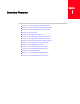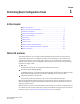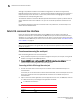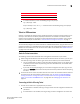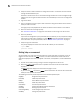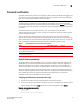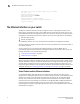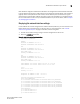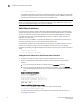Brocade Fabric OS Administrator's Guide Supporting Fabric OS v6.3.0 (53-1001336-02, November 2009)
Fabric OS Administrator’s Guide 5
53-1001336-02
Password modification
1
Password modification
The switch automatically prompts you to change the default account passwords after logging in for
the first time. If you do not change the passwords, the switch prompts you after each subsequent
login until all the default passwords have been changed.
NOTE
The default account passwords can be changed from their original value only when prompted
immediately following the login; the passwords cannot be changed using the passwd command later
in the session. If you skip the prompt, and then later decide to change the passwords, log out and
then back in.
The default accounts on the switch are admin, user, root, and factory. Use the default
administrative account as shown in Table 1 to log in to the switch for the first time and to perform
the basic configuration tasks.
There is only one set of default accounts for the entire chassis. The root and factory default
accounts are reserved for development and manufacturing. The user account is primarily used for
system monitoring. For more information on default accounts, see “Default accounts” on page 78.
Table 1 describes the default administrative accounts for switches by model number.
Default account passwords
The change default account passwords prompt is a string that starts with Please change your
passwords now.
User-defined passwords can have 8 to 40 characters. They must begin with an
alphabetic character and can include numeric characters, the period (.), and the underscore ( _ ).
They are case-sensitive, and they are not displayed when you enter them on the command line.
Record the passwords exactly as entered and store them in a secure place because recovering
passwords requires significant effort and fabric downtime. Although the root and factory accounts
are not meant for general use, change their passwords if prompted to do so and save the
passwords in case they are needed for recovery purposes.
Changing the default account passwords at login
1. Connect to the switch and log in using the default administrative account.
2. At each of the “Enter new password” prompts, either enter a new password or skip the prompt.
To skip a single prompt press Enter. To skip all of the remaining prompts press Ctrl-C.
Example output of changing passwords
login: admin
Password:
Please change your passwords now.
TABLE 1 Default administrative account names and passwords
Model Administrative account Password
Brocade 300, 4100, 4900, 5000, 5410, 5424, 5450,
5460, 5470, 5480, 5100, 5300, 5424, 7500, 7500E,
7600, 7800 and 8000 switches
admin password
Brocade 48000 director and Brocade DCX and DCX-4S
enterprise-class platforms
admin password