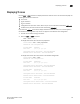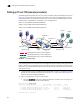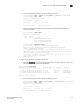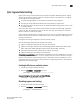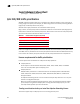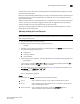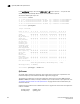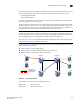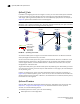Brocade Fabric OS Administrator's Guide Supporting Fabric OS v6.3.0 (53-1001336-02, November 2009)
Fabric OS Administrator’s Guide 425
53-1001336-02
QoS: SID/DID traffic prioritization
18
If 8 Gbps ports are part of an active trunk group before the Adaptive Networking license is added,
ISLs are formed without QoS.
When you install the Adaptive Networking license, QoS is automatically enabled on all 8 Gbps ports
for which you have not manually disabled QoS, so the 8 Gbps ports in the trunk group are set to
QoS enabled by default.
Adding the license does not immediately affect the trunk groups. The trunks continue without QoS
until the next time one of the ISLs is toggled, at which point the toggled ISL comes up with QoS
enabled and splits from the trunk group because of a QoS mismatch.
To preserve existing trunk groups, before you install the Adaptive Networking license, manually
disable QoS on these 8 Gbps ports.
Manually disabling QoS on 8 Gbps ports
NOTE
QoS is disabled by default on 4 Gbps ports and long-distance 8 Gbps ports. The following procedure
does not apply to these ports.
1. Connect to the switch and log in as admin.
2. Display the ISL information using the following command:
islshow
3. Identify E_Ports on which QoS should be manually disabled. In the islshow output, these ports
have all of the following characteristics:
• 8 Gbps ports
• Trunking is enabled
• QoS is disabled
4. Check whether QoS is enabled on each port identified in step 3 using the following command:
portcfgshow
In the output, the value of QOS E_Port is AE if QoS is automatically enabled by default, ON if
QoS is enabled manually, and OFF or "
.." if QoS is disabled.
5. Manually disable QoS on all of the ports identified in step 3 for which QoS is enabled (in the
portcfgshow output, QOS E_Port is AE or ON).
portcfgqos --disable [slot/]port
This is a nondisruptive operation.
Example
In this example, the islshow output displays ports involved in four ISLs:
• Port 2 QoS is enabled on this ISL, so you should not disable QoS on port 2.
• Port 8 QoS is disabled on this ISL; however, this is a 4 Gbps port, so you do not
need to disable QoS on port 8.
• Ports 19 and 24 QoS is disabled on these ISLs. Check the portcfgshow output to
determine whether QoS is disabled on these ports.