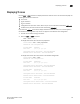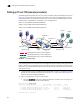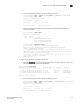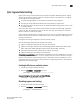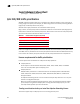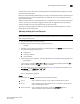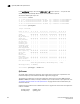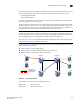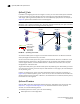Brocade Fabric OS Administrator's Guide Supporting Fabric OS v6.3.0 (53-1001336-02, November 2009)
Fabric OS Administrator’s Guide 419
53-1001336-02
Displaying TI zones
18
Displaying TI zones
Use the zone --show command to display information about TI zones. This command displays the
following information for each zone:
• zone name
• E_Port members
• N_Port members
• configured status (the latest status, which may or may not have been activated by cfgEnable)
• enabled status (the status that has been activated by cfgEnable)
If you enter the cfgShow command to display information about all zones, the TI zones appear in
the defined zone configuration only and do not appear in the effective zone configuration.
1. Connect to the switch and log in as admin.
2. Enter the zone
--show command.
zone --show [ name ]
To display information about the TI zone purplezone:
switch:admin> zone --show purplezone
Defined TI zone configuration:
TI Zone Name: redzone:
Port List: 1,2; 1,3; 3,3; 4,5
Configured Status: Activated / Failover-Enabled
Enabled Status: Activated / Failover-Enabled
To display information about all TI zones in the defined configuration:
switch:admin> zone --show
Defined TI zone configuration:
TI Zone Name: greenzone:
Port List: 2,2; 3,3; 5,3; 4,11;
Configured Status: Activated / Failover-Enabled
Enabled Status: Activated / Failover-Enabled
TI Zone Name: purplezone:
Port List: 1,2; 1,3; 3,3; 4,5;
Configured Status: Activated / Failover-Enabled
Enabled Status: Deactivated / Failover-Enabled
TI Zone Name: bluezone:
Port List: 9,2; 9,3; 8,3; 8,5;
Configured Status: Deactivated / Failover-Disabled
Enabled Status: Activated / Failover-Enabled