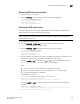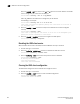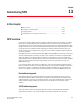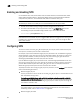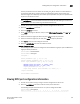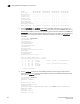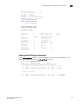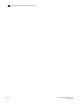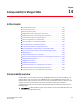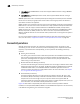Brocade Fabric OS Administrator's Guide Supporting Fabric OS v6.3.0 (53-1001336-02, November 2009)
Fabric OS Administrator’s Guide 289
53-1001336-02
iSNS client service configuration
12
Displaying iSNS client service status
1. Connect and log in to the switch.
2. Enter the fosConfig command to show the current Fabric OS configuration.
switch:admin> fosconfig --show
FC Routing service:disabled
iSCSI service:enabled
iSNS Client service:disabled
Enabling the iSNS client service
This section explains how to enable the iSNS client service and configure the iSNS server IP
address. Fabric OS supports one iSNS server connection.
NOTE
If DD and DDSets are configured on the fabric, clear the DD and DDSet configurations before
enabling iSNS client services.
1. Connect to the switch and log in.
2. Enter the fosConfig
--enable isnsc command to enable the iSNS client service:
switch:admin> fosconfig --enable isnsc
3. Enter the fosConfig --show command to verify that the service is enabled:
switch:admin> fosconfig --show
FC Routing service:disabled
iSCSI service:enabled
iSNS Client service:enabled
4. Set the IP address of the iSNS server. You can use either the IP address of the GbE port that
attaches the FC4-16IP blade, or the server management port IP address.
Enter the isnscCfg
--set command with the -m and -s options to set GbE port IP address:
switch:admin> isnsccfg --set slot/ge port -s IP_address
where
• slot is the number of the slot where the FC4-16IP blade is inserted.
• ge port is the physical GbE port number (ge followed by 0–7, for example, ge0).
• IP_address is the iSNS server IP address.
The following is an example.
switch:admin> isnsccfg --set 10/ge0 -s 10.32.0.145
iSNS client configuration updated:
peering with iSNS server 10.32.0.145 on slot 10, port ge0.
Enter the isnscCfg --show command to verify that the iSNS server has been configured
correctly:
switch:admin> isnsccfg --show
iSNS client is peering with iSNS server 10.32.0.145 on slot 10, port ge0.
Operational Status: Connected to iSNS server.