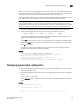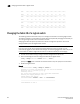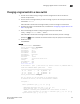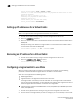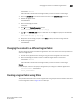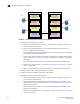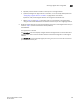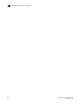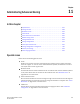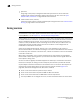Brocade Fabric OS Administrator's Guide Supporting Fabric OS v6.3.0 (53-1001336-02, November 2009)
Fabric OS Administrator’s Guide 223
53-1001336-02
Changing the context to a different logical fabric
10
setcontext fabricID
where fabricID is the fabric ID of the logical switch you want to switch to and manage.
3. Enter the switchShow command and check the value of the Allow XISL Use parameter.
4. Disable the logical switch.
switchdisable
5. Enter the following command:
configure
6. Enter y after the Fabric Parameters prompt:
Fabric parameters (yes, y, no, n): [no] y
7. Enter y at the Allow XISL Use prompt to allow XISL use; enter n at the prompt to disallow XISL
use:
Allow XISL Use (yes, y, no, n): y
8. Respond to the remaining prompts or press Ctrl-d to accept the other settings and exit.
9. Enable the logical switch.
switchenable
Changing the context to a different logical fabric
You can change the context to a different logical fabric. Your user account must have permission to
access the logical fabric.
1. Connect to the physical chassis and log in using an account assigned to the admin role.
2. Enter the following command to switch to a different logical switch in the chassis:
setcontext fabricID
where fabricID is the fabric ID of the logical switch you want to switch to and manage.
Example
In this example, notice that the prompt changes when you change to a different logical fabric.
sw0:FID128:admin> setcontext 4
switch_4:FID4:admin>
Creating a logical fabric using XISLs
This procedure describes how to create a logical fabric using multiple chassis and XISLs and refers
to the configuration shown in Figure 26 as an example.