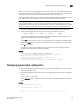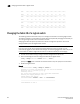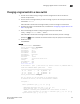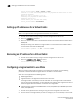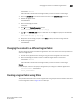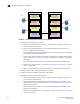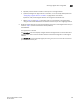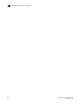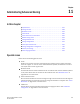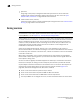Brocade Fabric OS Administrator's Guide Supporting Fabric OS v6.3.0 (53-1001336-02, November 2009)
222 Fabric OS Administrator’s Guide
53-1001336-02
Setting up IP addresses for a Virtual Fabric
10
switch_25:FID7:admin> lscfg --change 7 -base
Creation of a base switch requires that the proposed new base switch on this
system be disabled.
Would you like to continue [y/n]?: y
Disabling the proposed new base switch...
Disabling switch fid 7
Please enable your switches when ready.
switch_25:FID7:admin> switchenable
Setting up IP addresses for a Virtual Fabric
NOTE
IPv6 is not supported when setting the IPFC interface for Virtual Fabrics.
1. Connect to the switch and log in using an account assigned to the admin role.
2. Enter the ipAddrSet -ls command.
3. Enter the network information in dotted-decimal notation for the Ethernet IPv4 address with a
CIDR prefix.
Example of setting an IP address for a logical switch in a Virtual Fabric with an FID of 123 in
non-interactive mode with the CIDR prefix:
switch:admin> ipaddrset -ls 123 --add 11.1.2.4/24
Removing an IP address for a Virtual Fabric
1. Connect to the switch and log in using an account assigned to the admin role.
2. Enter the ipAddrSet -ls FID - -delete command.
switch:admin> ipaddrset -ls 123 –delete
Configuring a logical switch to use XISLs
When you create a logical switch, by default it is configured to use XISLs. Use the following
procedure to allow or disallow the logical switch to use XISLs in the base fabric.
XISL use is not supported for the following cases:
• FICON logical fabrics.
• Logical switches in an edge fabric connected to an FC router.
If the logical switch is enabled, you cannot allow XISL use. If the logical switch is disabled or
has not yet joined the edge fabric, you can allow XISL use; however, fabric segmentation occurs
when the logical switch is enabled or is connected to an edge fabric.
• Logical switches configured for McDATA Fabric mode (InteropMode 2) or McDATA Open Fabric
mode (InteropMode 3)
1. Connect to the physical chassis and log in using an account assigned to the admin role.
2. Set the context to the logical switch you want to manage, if you are not already in that context.