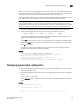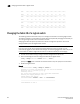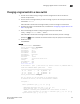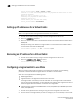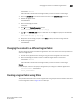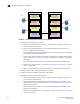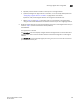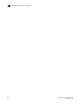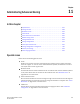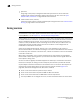Brocade Fabric OS Administrator's Guide Supporting Fabric OS v6.3.0 (53-1001336-02, November 2009)
Fabric OS Administrator’s Guide 219
53-1001336-02
Displaying logical switch configuration
10
When you move a port from one logical switch to another, the port is automatically disabled. Any
performance monitors that were installed on the port are deleted. If monitors are required in the
new logical switch, you must manually reinstall them on the port after the move.
If the logical switch to which the port is moved has fabric mode Top Talkers enabled, then if the port
is an E_Port, fabric mode Top Talker monitors are automatically installed on that port.
NOTE
If you are deploying ICLs in the base switch, then all ports associated with those ICLs must be
assigned to the base switch. If you are deploying ICLs to connect to default switches (that is, XISL
use is not allowed), then the ICL ports should be assigned (or left) in the default logical switch.
1. Connect to the physical chassis and log in using an account assigned to the admin role.
2. Enter the following command to move ports from one logical switch to another:
lscfg --config fabricID -slot slot [ -port port ] [ -force ]
The ports are assigned to the logical switch specified by fabricID and are removed from the
logical switch on which they are currently configured.
If the -port option is omitted, all ports on the specified slot are assigned to the logical switch.
Specify the -force option to execute the command without any user prompts or confirmation.
3. Enter y at the prompt.
The ports are automatically disabled, then removed from their current logical switch and
assigned to the logical switch specified by fabricID.
Example
sw0:FID128:admin> lscfg --config 5 -port 18-20
This operation requires that the affected ports be disabled.
Would you like to continue [y/n]?: y
Making this configuration change. Please wait...
Configuration change successful.
Please enable your ports/switch when you are ready to continue.
Displaying logical switch configuration
1. Connect to the physical chassis and log in using an account assigned to the admin role with
the chassis-role permission.
2. Enter the following command to display a list of all logical switches and the ports assigned to
them:
lscfg --show [ -provision ]
If the -provision option is specified, all ports on all slots are displayed, regardless of the slot
status.
Example
sw0:FID128:admin> lscfg --show
Created switches: 128(ds) 4 5
Port 0 1 2 3 4 5 6 7 8 9
-------------------------------------------------------------------