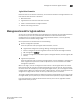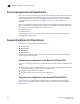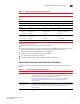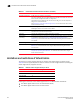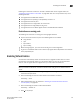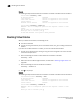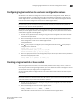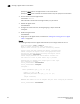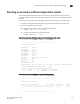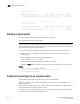Brocade Fabric OS Administrator's Guide Supporting Fabric OS v6.3.0 (53-1001336-02, November 2009)
Fabric OS Administrator’s Guide 213
53-1001336-02
Enabling Virtual Fabrics
10
Following are restrictions on XISL use. To allow or disallow XISL use for a logical switch, see
“Configuring a logical switch to use XISLs” on page 222. XISL use is not permitted in any of the
following scenarios:
• The logical switch is FICON CUP enabled.
• The logical switch is operating in interoperability mode 2 or 3.
• The logical switch has ICL ports.
• The logical switch is an edge switch for an FC router.
• The logical switch is using GbE ports (VE_Ports).
• The logical switch is the default logical switch in the Brocade DCX or DCX-4S.
Restrictions on moving ports
The following are restrictions on moving ports among logical switches:
• FC ports cannot be moved if any one of the following features is enabled:
- Long distance
- QoS
- Fport buffers
- Fport trunking
• Before moving VE_Ports, you must remove the VE_Port tunnel configuration.
• VE_Ports on the FX8-24 blade can be moved to any logical switch independent of the location
of the physical GE port.
Enabling Virtual Fabrics
Virtual Fabrics is disabled by default on switches that you upgrade to Fabric OS 6.2.0 or later.
Virtual Fabrics is enabled by default on a new chassis. Before you can use the Virtual Fabrics
features, such as logical switch and logical fabric, you must enable Virtual Fabrics.
NOTE
When you enable Virtual Fabrics, the CPs are rebooted and all EX_Ports are disabled after the
reboot.
1. Connect to the physical chassis and log in using an account assigned to the admin role with
the chassis-role permission.
2. Enter the following command to check whether Virtual Fabrics is enabled:
fosconfig --show
3. Delete all Admin Domains, as described in “Deleting all user-defined Admin Domains
non-disruptively” on page 354.
4. Enter the following command to enable Virtual Fabrics:
fosconfig --enable vf
5. Enter y at the prompt.