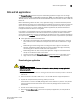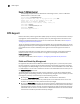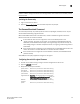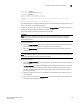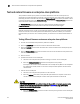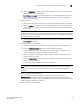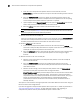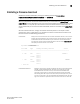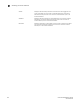Brocade Fabric OS Administrator's Guide Supporting Fabric OS v6.3.0 (53-1001336-02, November 2009)
190 Fabric OS Administrator’s Guide
53-1001336-02
FIPS Support
9
Example of a SAS firmwareDownload
The following example shows the download of a SAS image to slot 1, and 3 on a Brocade
48000 director in interactive mode.
switch:admin> firmwareDownload
Type of Firmware (FOS, SAS, or any application) [FOS]:SAS
Target Slots (all, or slot numbers) [all]: 1,3
Server Name or IP Address: 10.1.2.3
Network Protocol (1-auto-select, 2-FTP, 3-SCP) [1]:
User Name: userfoo
File Name: /userfoo/dist/v3.3.0
Password: <hidden>
Downloading Applications...
FIPS Support
Federal information processing standards (FIPS) specify the security standards needed to satisfy a
cryptographic module utilized within a security system for protecting sensitive information in the
computer and telecommunication systems. For more information about FIPS, refer to Chapter 7,
“Configuring Advanced Security Features”.
The v6.3.0 firmware is digitally signed using the OpenSSL utility to provide FIPS support.To use the
digitally signed software, you must configure the switch to enable Signed Firmwaredownload. If it is
not enabled then the firmware download process ignores the firmware signature and work as
before.
If Signed Firmwaredownload is enabled, and if the validation succeeds, the firmware download
process proceeds normally. If the firmware is not signed or if the signature validation fails,
firmwareDownload fails.
To enable or disable FIPS, refer to Chapter 7, “Configuring Advanced Security Features”.
Public and Private Key Management
For signed firmware, Brocade uses RSA with 1024-bit length key pairs, a private key and a public
key. The private key is used to sign the firmware files when the firmware is generated. The public
key is packaged in an RPM-package as part of the firmware, and is downloaded to the switch. After
it is downloaded, it can be used to validate the firmware to be downloaded next time when you run
the firmwareDownload command.
The public key file on the switch contains only one public key. It is only able to validate firmware
signed using one corresponding private key. If the private key changes in future releases, you need
to change the public key on the switch by one of the following methods:
• By using the firmwareDownload command. When a new firmware is downloaded,
firmwareDownload always replaces the public key file on the switch with what is in the new
firmware. This allows you to have planned firmware key changes.
• By using the firmwareKey command. This command retrieves a specified public key file from a
specific server location and replaces the one on the switch. So for easy access, the information
regarding firmware versions and their corresponding public key files should be documented in
the release notes or stored in a known location in the Brocade website. This command allows
the customer to handle unplanned firmware key changes.