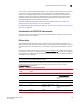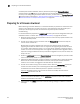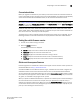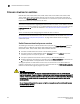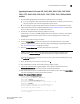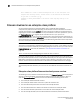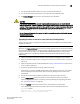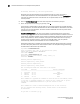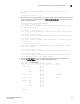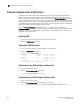Brocade Fabric OS Administrator's Guide Supporting Fabric OS v6.3.0 (53-1001336-02, November 2009)
188 Fabric OS Administrator’s Guide
53-1001336-02
Firmware download from a USB device
9
Firmware download from a USB device
The Brocade 300, 5100, 5300, 7800, and 8000 switches and the Brocade DCX and DCX-4S
Backbones support a firmware download from a Brocade branded USB device attached to the
switch or active CP. Before the USB device can be accessed by the firmwareDownload command, it
must be enabled and mounted as a file system. The firmware images to be downloaded must be
stored under the relative path from /usb/usbstorage/brocade/firmware or use the absolute path
in the USB file system. Multiple images can be stored under this directory. There is a firmwarekey
directory where the public key signed firmware is stored.
When the firmwareDownload command line option,
-U (upper case), is specified, the
firmwareDownload command downloads the specified firmware image from the USB device. When
specifying a path to a firmware image in the USB device, you can only specify the relative path to
/firmware or the absolute path.
Enabling USB
1. Log in to the switch using an account assigned to the admin role.
2. Enter the usbStorage -e command.
Viewing the USB file system
1. Log in to the switch using an account assigned to the admin role.
2. Enter the usbStorage -l command.
BrcdDCXBB:admin> usbstorage –l
firmware\ 381MB 2009 May 28 15:33
v6.3.0\ 381MB 2009 Jun 19 10:39
config\ 0B 2009 May 28 15:33
support\ 0B 2009 May 28 15:33
firmwarekey\ 0B 2009 May 28 15:33
Available space on usbstorage 79%
Downloading from USB using the relative path
1. Log in to the switch as admin.
2. Enter the firmwareDownload -U command.
ecp:admin>firmwaredownload –U v6.3.0
Downloading from USB using the absolute path
1. Log in to the switch as admin.
2. Enter the firmwareDownload command with the -U operand.
ecp:admin>firmwaredownload –U /usb/usbstorage/brocade/firmware/v6.3.0