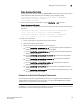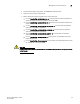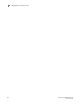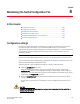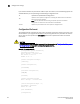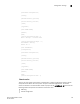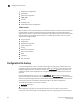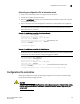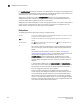Brocade Fabric OS Administrator's Guide Supporting Fabric OS v6.3.0 (53-1001336-02, November 2009)
Fabric OS Administrator’s Guide 167
53-1001336-02
Configuration file restoration
8
Uploading a configuration file in interactive mode
1. Verify that the FTP or SCP service is running on the host computer.
2. Connect to the switch and log in as admin.
3. Enter the configUpload command. The command becomes interactive and you are prompted
for the required information.
4. Store a soft copy of the switch configuration information in a safe place for future reference.
NOTE
The configuration file is printable, but you may want to see how many pages will be printed
before you send it to the printer.
Example of a configUpload on a switch without Admin Domains
switch:admin> configupload
Protocol (scp, ftp, local) [ftp]:
Server Name or IP Address [host]: 10.1.2.3
User Name [user]: UserFoo
Path/Filename [<home dir>/config.txt]: switchConfig.txt
Section (all|chassis|FID# [all]): chassis
Password: <hidden>
configUpload complete
Example of a configUpload on a switch with Admin Domains
NOTE
AD domains other than AD255 upload a subset of information. If a you want a complete switch
configuration, you need to perform configupload logged into AD255.
switch:AD5:admin> ad --select 5
switch:AD5:admin> configUpload
Protocol (scp or ftp) [ftp]:
Server Name or IP Address [host]: 10.1.2.3
User Name [user]: UserFoo
Path/Filename [<home dir>/config.txt]: /pub/configurations/config.txt
Password: <hidden>
configUpload complete: Only zoning parameters are uploaded from ad5.
Configuration file restoration
Restoring a configuration involves overwriting the configuration on the switch by downloading a
previously saved backup configuration file.
CAUTION
Make sure that the configuration file you are downloading is compatible with your switch model,
because configuration files from other model switches or firmware versions might cause your
switch to fail.