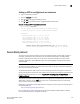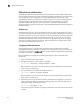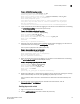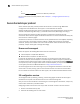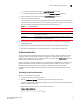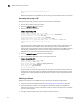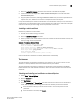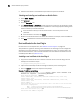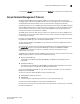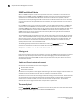Brocade Fabric OS Administrator's Guide Supporting Fabric OS v6.3.0 (53-1001336-02, November 2009)
Fabric OS Administrator’s Guide 115
53-1001336-02
Secure Sockets Layer protocol
6
4. Enter the secCertUtil showcsr command. The contents of the CSR are displayed.
5. Locate the section that begins with “BEGIN CERTIFICATE REQUEST” and ends with “END
CERTIFICATE REQUEST”.
6. Copy and paste this section (including the BEGIN and END lines) into the area provided in the
request form; then, follow the instructions to complete and send the request.
It may take several days to receive the certificates. If the certificates arrive by e-mail, save them to
an FTP server. If the CA provides access to the certificates on an FTP server, make note of the path
name and make sure you have a login name and password on the server.
Installing a switch certificate
Perform this procedure on each switch.
1. Connect to the switch and log in as admin.
2. Enter the secCertUtil import
command.
3. Select a protocol, enter the IP address of the host on which the switch certificate is saved, and
enter your login name and password.
Example of installing a switch certificate
Select protocol [ftp or scp]: ftp
Enter IP address: 192.10.11.12
Enter remote directory: path_to_remote_directory
Enter certificate name (must have ".crt" suffix):192.1.2.3.crt
Enter Login Name: your_account
Enter Password: *****
Success: imported certificate [192.1.2.3.crt].
Once the certificate is loaded on the switch, HTTPS starts automatically.
The browser
The root certificate may already be installed on your browser, if not, you must install it. To see
whether it is already installed, check the certificate store on your browser.
The next procedures are guides for installing root certificates to Internet Explorer and Mozilla
Firefox browsers. For more detailed instructions, refer to the documentation that came with the
certificate.
Checking and installing root certificates on Internet Explorer
1. Select Tools > Internet Options.
2. Click the Content tab.
3. Click Certificates.
4. Click the Intermediate or Trusted Root tabs and scroll the list to see if the root certificate is
listed. Take the appropriate following action based on whether you find the certificate:
• If the certificate is listed, you do not need to install it. You can skip the rest of this
procedure.
• If the certificate is not listed, click Import.