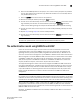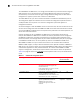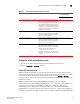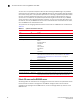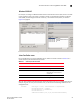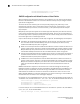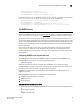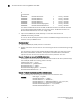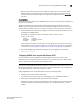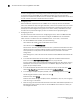Brocade Fabric OS Administrator's Guide Supporting Fabric OS v6.3.0 (53-1001336-02, November 2009)
98 Fabric OS Administrator’s Guide
53-1001336-02
The authentication model using RADIUS and LDAP
5
NOTE
If a user is configured prior to enabling reverse password encryption, then the user’s password
is stored and cannot utilize CHAP. To use CHAP, the password must be re-entered after
encryption is enabled. If the password is not re-entered, then CHAP authentication will not work
and the user will be unable to authenticate from the switch.
3. Configuring a user
IAS is the Microsoft implementation of a RADIUS server and proxy
. IAS uses the Windows
native user database to verify user login credentials; it does not list specific users, but instead
lists user groups. Each user group should be associated with a specific switch login role. For
example, you should configure a user group for root, admin, factory, switchAdmin, and user,
and then add any users whose logins you want to associate to the appropriate group.
4. Configuring the server
For more information and instructions on configuring the server, refer to the Microsoft Web
site. Below is the information you will need to configure the RADIUS server for a Brocade
switch. A client is the device that uses the RADIUS server; in this case, it is the switch.
a. For the Add RADIUS Client window, provide the following:
Client address (IP or DNS)—Enter the IP address of the switch.
Client-Vendor—Select RADIUS Standard.
Shared secret—Provide a password. Shared secret is a password used between the client
device and server to prevent IP address spoofing by unwanted clients. Keep your shared
secret password in a safe place. You will need to enter this password in the switch
configuration.
After clicking Finish, add a new client for all switches on which RADIUS authentication will
be used.
b. In the Internet Authentication Service window, right-click the Remote Access Policies
folder; then select New Remote Access Policy from the pop-up window.
A remote access policy must be created for each Brocade login role (Root, Admin, Factory,
SwitchAdmin, and User) for which you want to use RADIUS. Apply this policy to the user
groups that you already created.
c. In the Vendor-Specific Attribute Information window, enter the vendor code value 1588.
Click the Yes. It conforms radio button and then click Configure Attribute.
d. In the Configure VSA (RFC compliant) window, enter the following values and click OK.
Vendor-assigned attribute number—Enter the value 1.
Attribute format—Enter String.
Attribute value—Enter the login role (Root, Admin, SwitchAdmin, User, etc.) the user group
must use to log in to the switch.
e. After returning to the Internet Authentication Service window, add additional policies for all
Brocade login types for which you want to use the RADIUS server. After this is done, you
can configure the switch.